Ardupilot
Integration instructions for Ardupilot based systems.
The device must be installed on a clean surface to avoid any obstacles. The device must be installed in an open area. There must be no obstacles in the radiation field of the transmitting device. If possible, avoid installing the system near vertical surfaces that can strongly reflect infrared radiation. Device developed to be installed in panel and bolted with M4 screw. All customers get 3d model of system and cuted panel as reference to make integration process more simple.
Panel cut-out drawing.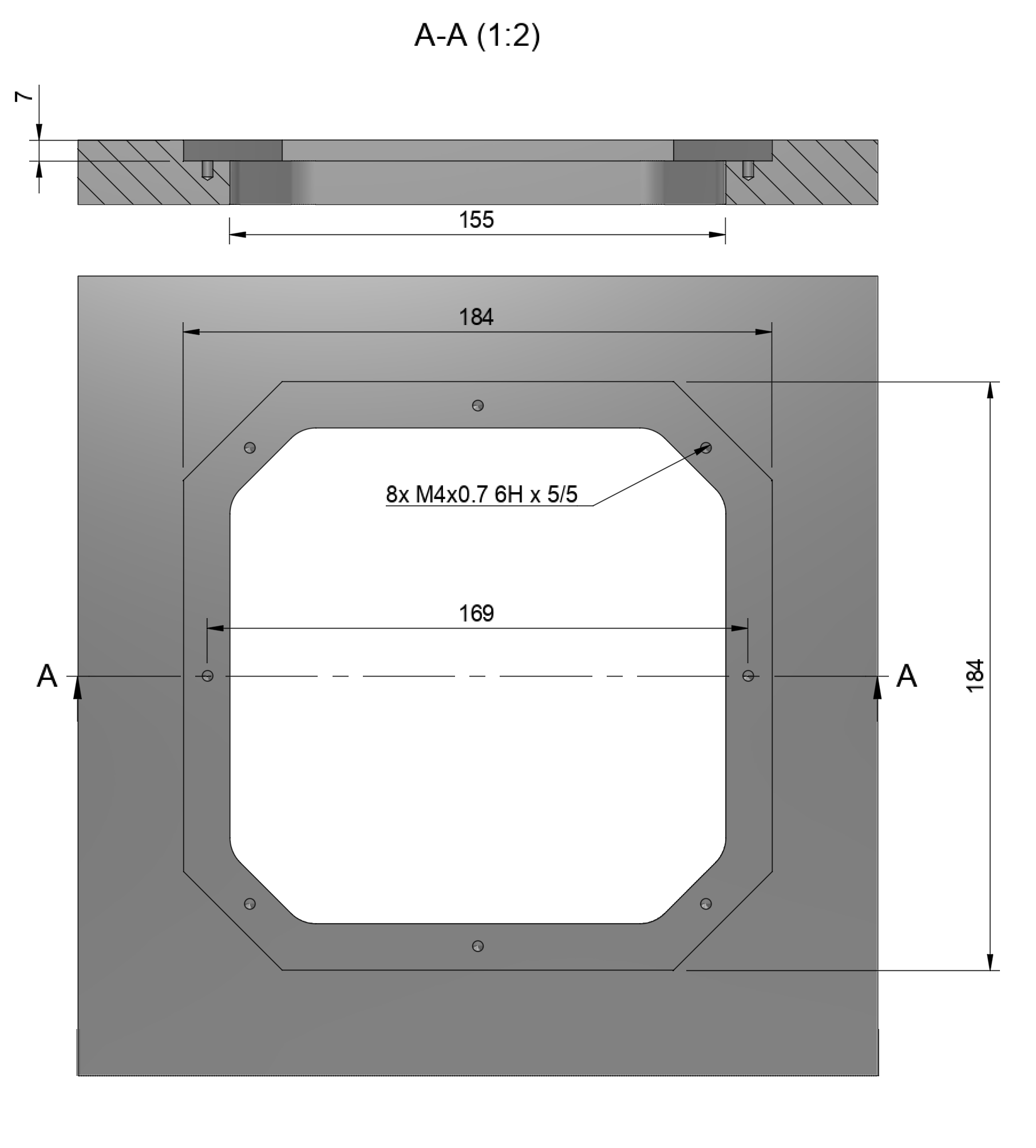
The transmitter only requires power to operate. The transmitter can be powered either via USB-C or via a 6-pin connector located nearby.
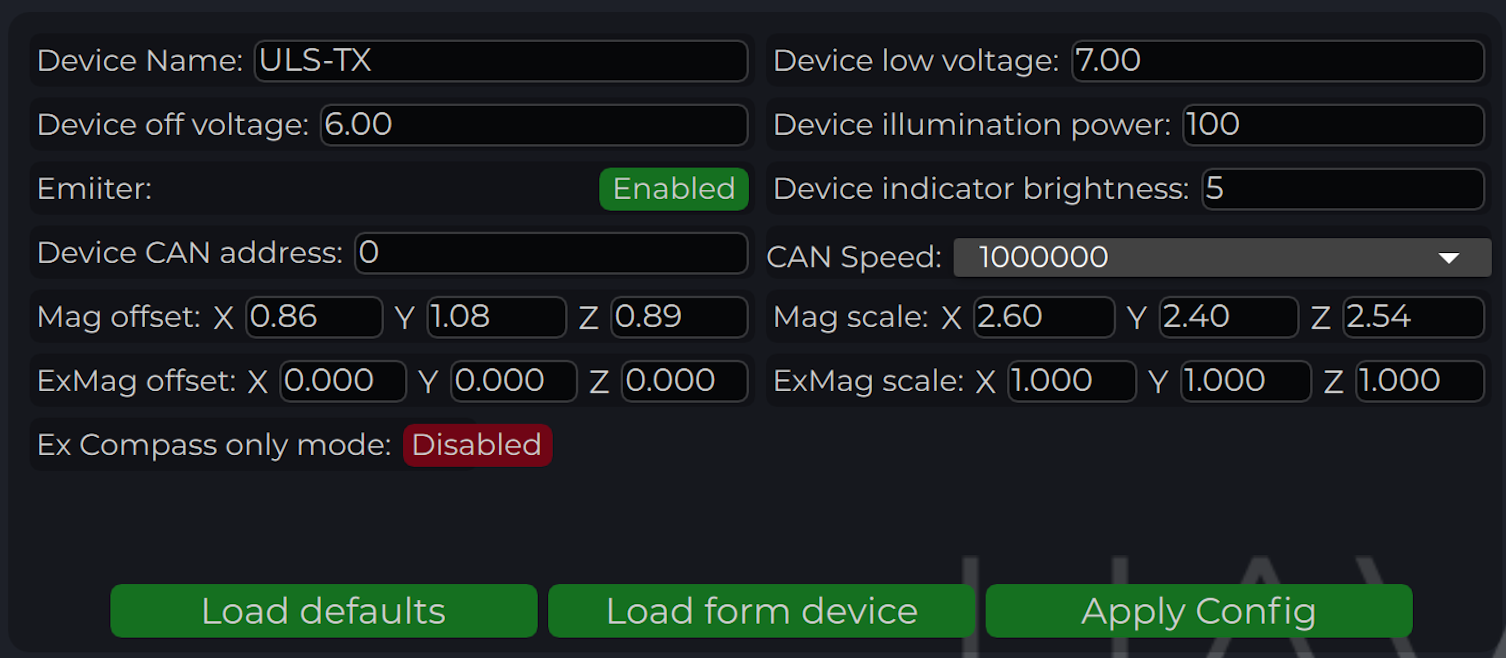
| Parameter | Description |
|---|---|
| Device name | Name of the device displayed in main window |
| Device low voltage | Voltage limit to start indicator flash warning |
| Device off voltage | Voltage limit to disable IR emitters to prevent battery under discharge |
| Device illumination power | Emitters power correction (100 for normal operation) |
| Emitter (enable/disable) | Disable (for configure) or enable emitter |
| Device Indicator Brightness | Adjust transmitter RGB led indicator brightness |
| Device CAN address/speed | Setup extenal CAN interface parameters |
| Compass Override (enable/disable) [deg] | Enable in case of module installed on fixed platform. The entered value will be used instead of internal compass data in “Compass mode”. In this way, the transmitter must be turned on the corresponding angle, CW to North. |
| Mag(ExMag) offset/scale | Calibration parameters for internal/external magnetometer |
| ExCompass mode only | If enabled - system will not use internal compass. If external compass data unavialible system generate erorr. If idsbled internal compass will be used if External magnetometer unavilible |
This compass is used to calculate an absolute heading of the ground unit. This information is transmitted to the Receiver and used to calculate NED coordinates. To be able to use compass, it needs to be calibrated before. To calibrate compass:
Compass chart before calibration: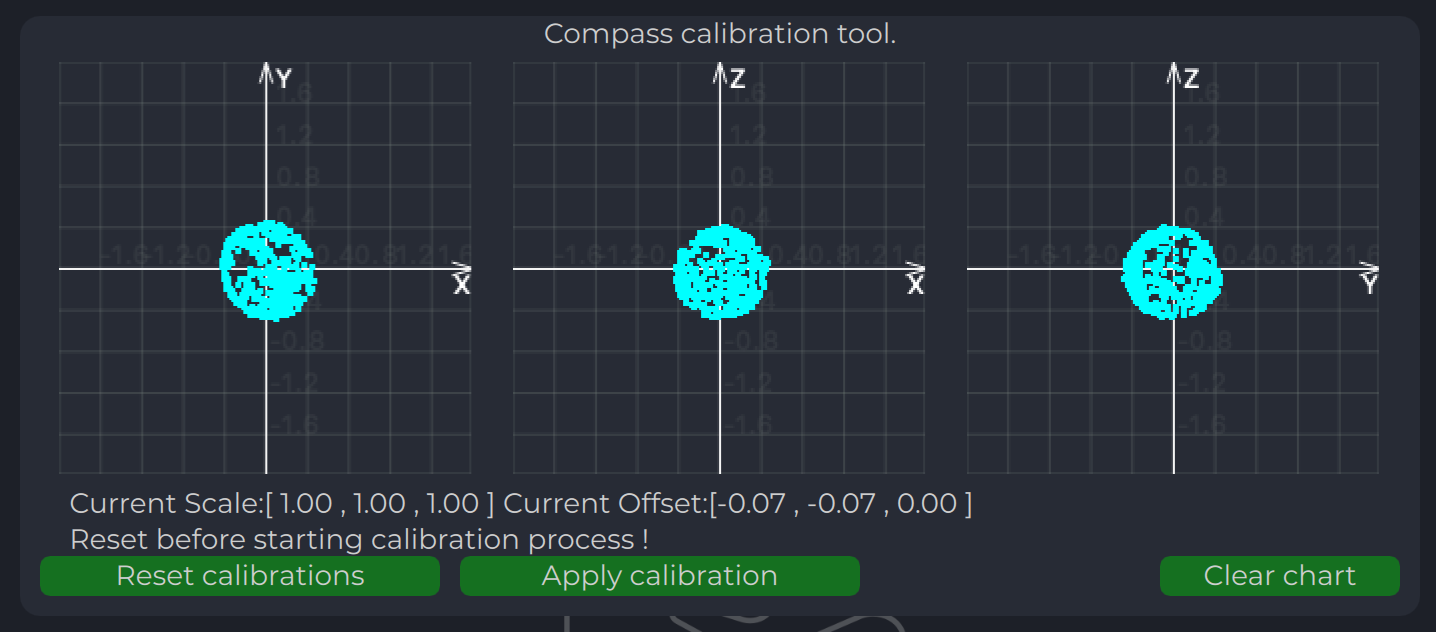
Compass chart after calibration:
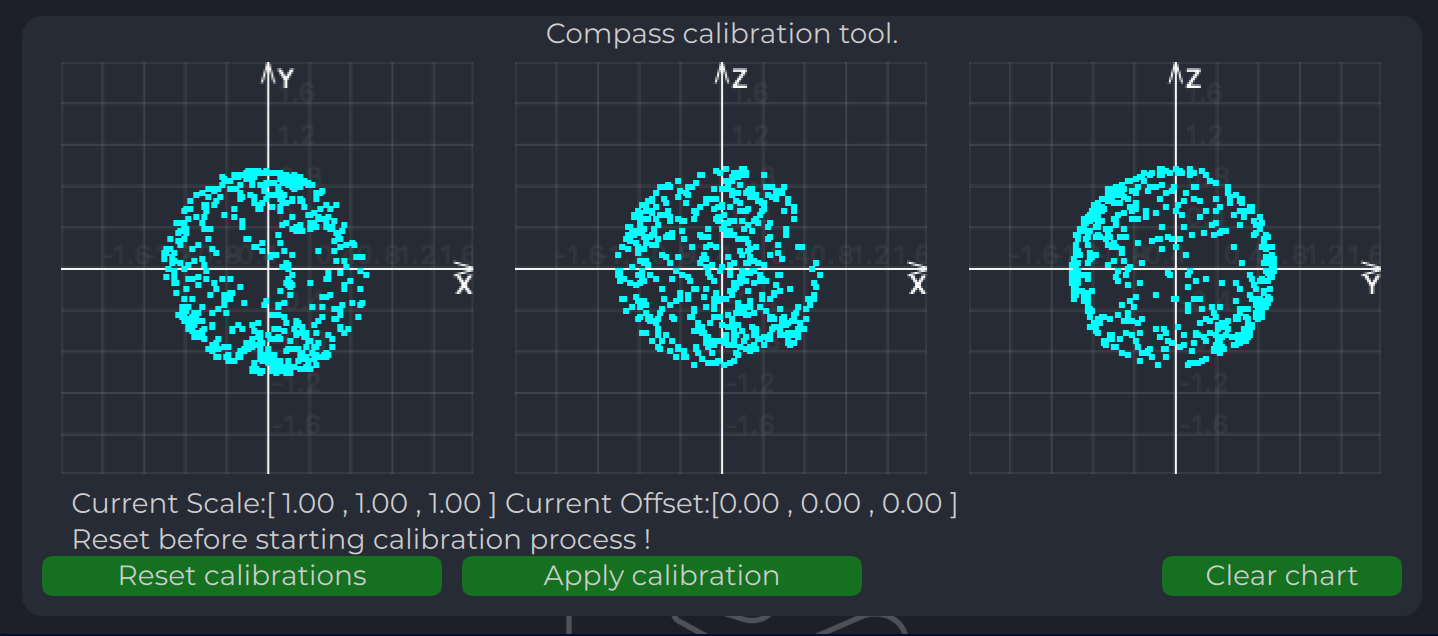
Program display several parameters of the device on charts :
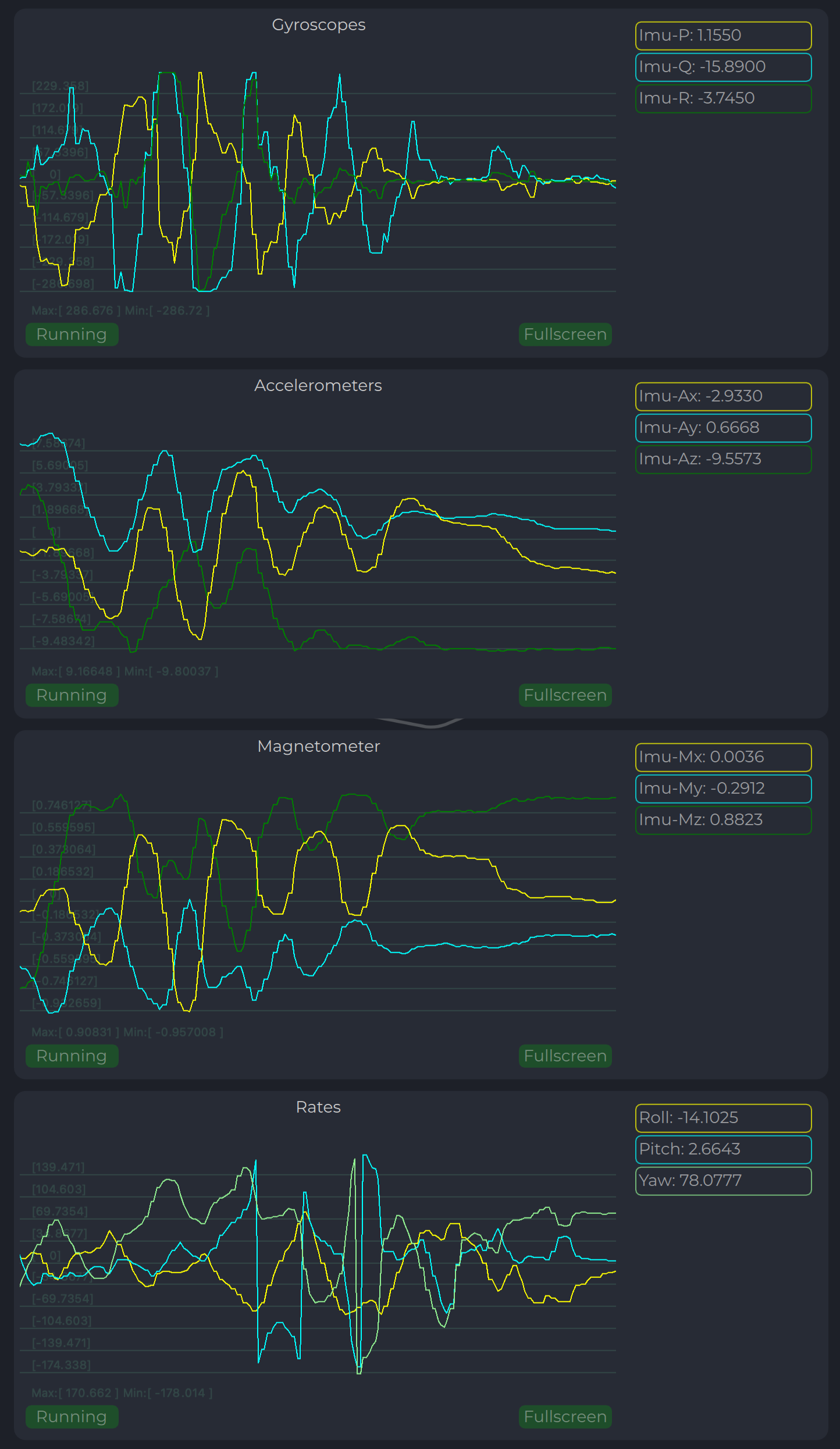
You can check the status of the transmitter looking on the LED indicator on the transmitter. LED flashes in sequences of colors, so it can flash green-red-off-off or green-off-blue-off.
| Flash color | Description |
|---|---|
| Green | Normal operation. |
| Orange | Low voltage. |
| Red | Problem, check device. If it is first in sequence it can be led malfunctions of power voltage below minimum, second for compass fail detect. |
| Blue | Compass ok and device points to the North (brightness of illumination depends on how precise it is pointed to the North). |
The receiver can be installed both inside and outside the vehicle. However, please note that this version of the system is not equipped with protection against moisture and dust. The orientation of the receiver does not matter - however, when installing the receiver, care should be taken to ensure line-of-sight conditions between the transmitter and receiver throughout the entire field of view of the receiver (100 deg). The receiver sensor zone is indicated in the figure.
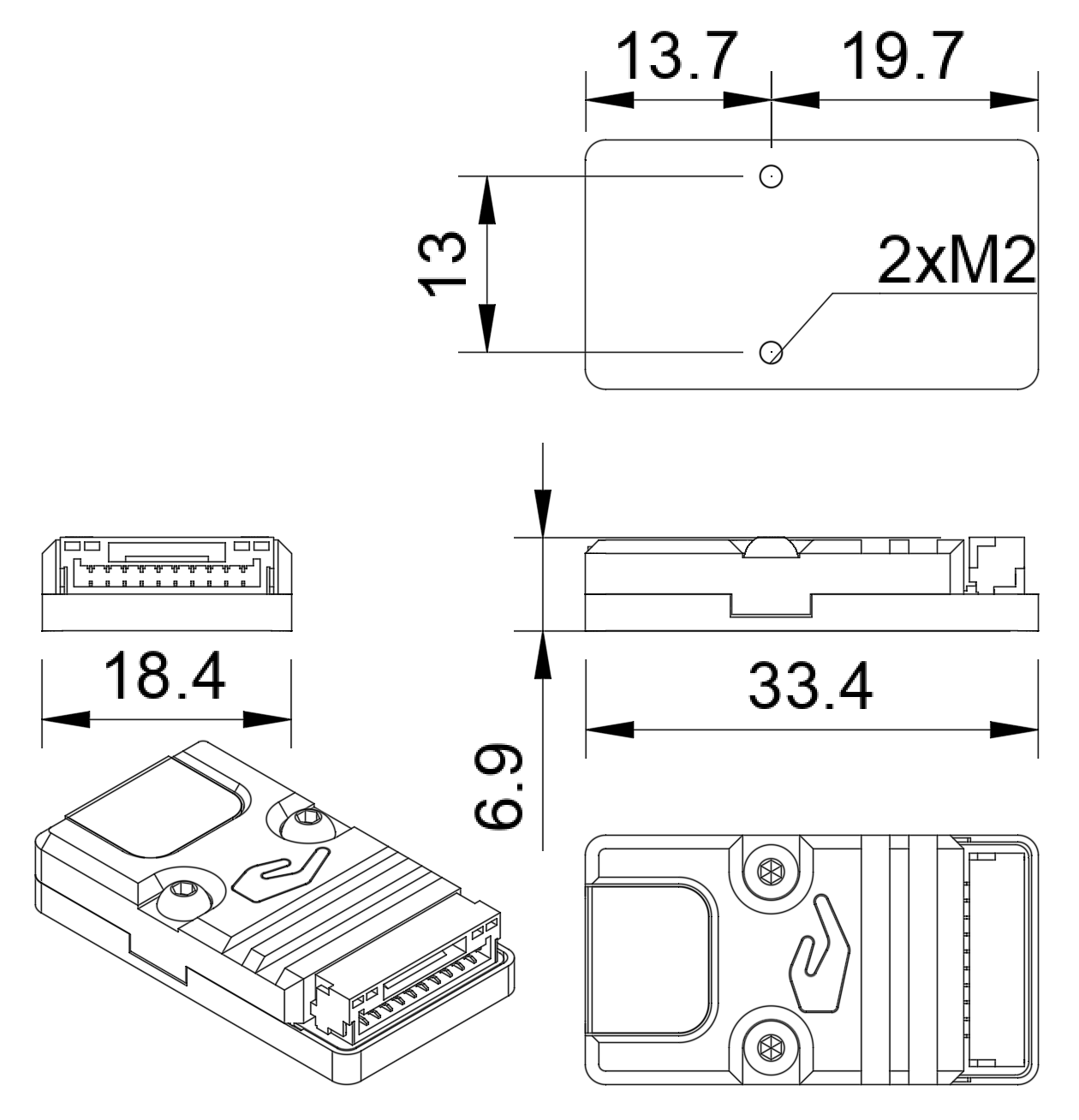
Once the receiver is installed, enter the appropriate receiver offset information into the configuration.
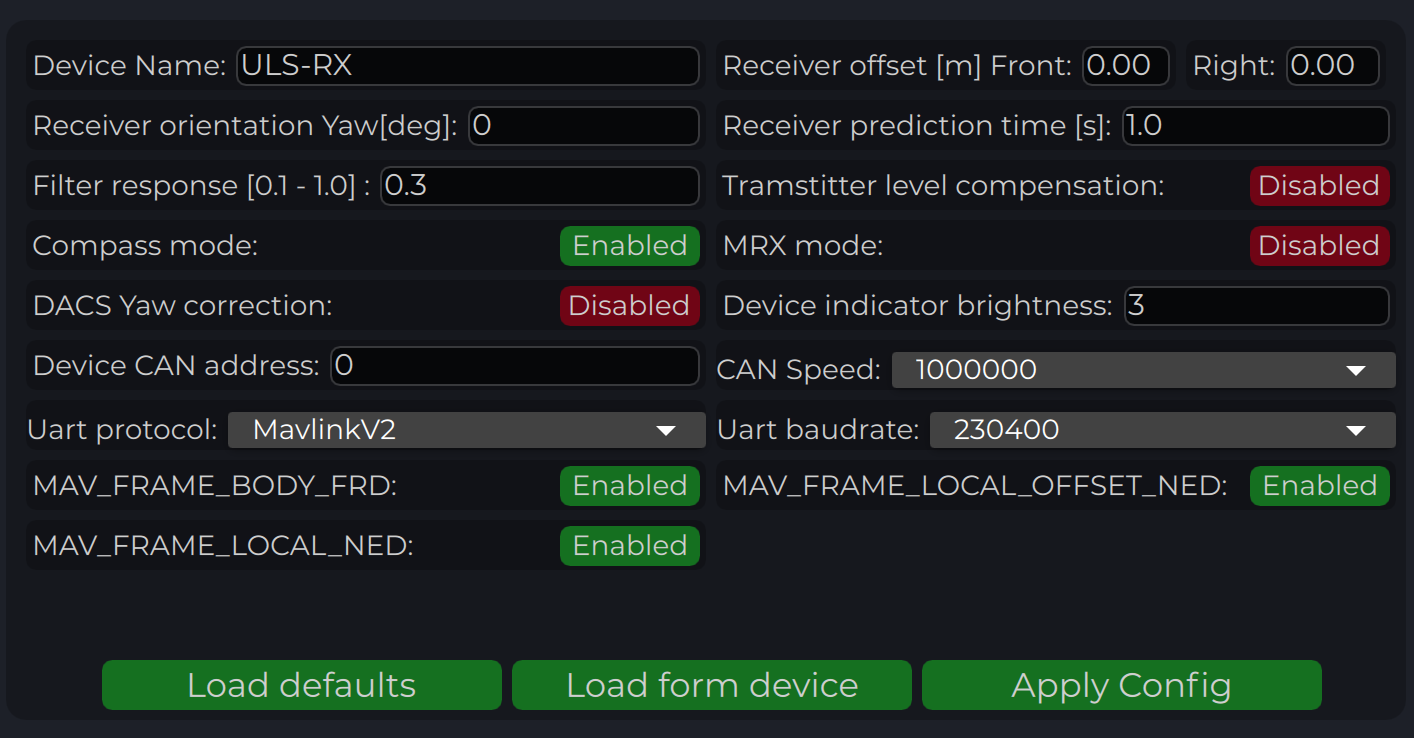
| Parameter | Description |
|---|---|
| Device name | Name of the device displayed in main window. |
| Receiver offset (Front, Right) [m] | Location of receiver in the drone (in meters). This configuration used to calculate drone heading in MultiRX mode. |
| Receiver orientation YAW [deg] (G2 only) | Receiver orientation settings relative to drone frame It required to set for DACS system. |
| Receiver prediction time [s] | Prediction time is used to send prediction information of landing position. It is useful to avoid the effect of short terms signal interruptions. Generally, its value can be set from 0.3 up to 1 sec. |
| Filter response | Set response for internal position filter of receiver. Hi values make lag tame shorter, lower values smooth position information. |
| Transmitter level compensation | Used to compensate Pan-Tilt rotations of the transmitter. It is used in case of landing on the moving objects. |
| Noise debug | Use this function to check the noise interference with other devices. In this mode, receiver do not receive the signal from the transmitter, but can capture all the other signals. At the time of the test, transmitter must be switched off, and you can see on Signal Viewer the level of noise and detect what devices around affect the receiver. In general, max level of noise needs to be lower than 0.0025 for Beans B channel. NO OPERATIONS CAN BE PERFORMED IF THIS OPTION IS ENABLED - switch off before the normal use. |
| Compass mode (disable/enable) | If settings are disabled - receiver will not perform data calculation based on ground compass data. Multi RX mode and (or) compass mode must be enabled to allow the operation. |
| MRX mode (disable/enable) | If settings are enabled - receiver will use secondary receiver to perform the data calculation. Multi RX mode and (or) compass mode must be enabled to allow the operation. |
| Device Indicator Brightness | Adjust transmitter led indicator brightness |
| Device CAN address/speed | Setup extenal CAN interface parameters |
| DACS yaw corewction | Disable or Enable DACS system. |
| UART Protocol | Select corresponding protocol to communicate with autopilot. If protocol “MavlinkV2” is selected, you can enable the corresponding MAV_FRAME message to be sent to the autopilot (Ardupilot - MAV_FARME_BODY_FRD and PX4 MAV_FRAME_LOCAL_NED for now) |
| UART baud rate | Select UART communication speed. |
In the status display area, you can check the status of the receiver and visualise the position of the receiver relative to the drone. For XCopter-G2, the YAW orientation of the drone received from the DACS system is displayed.
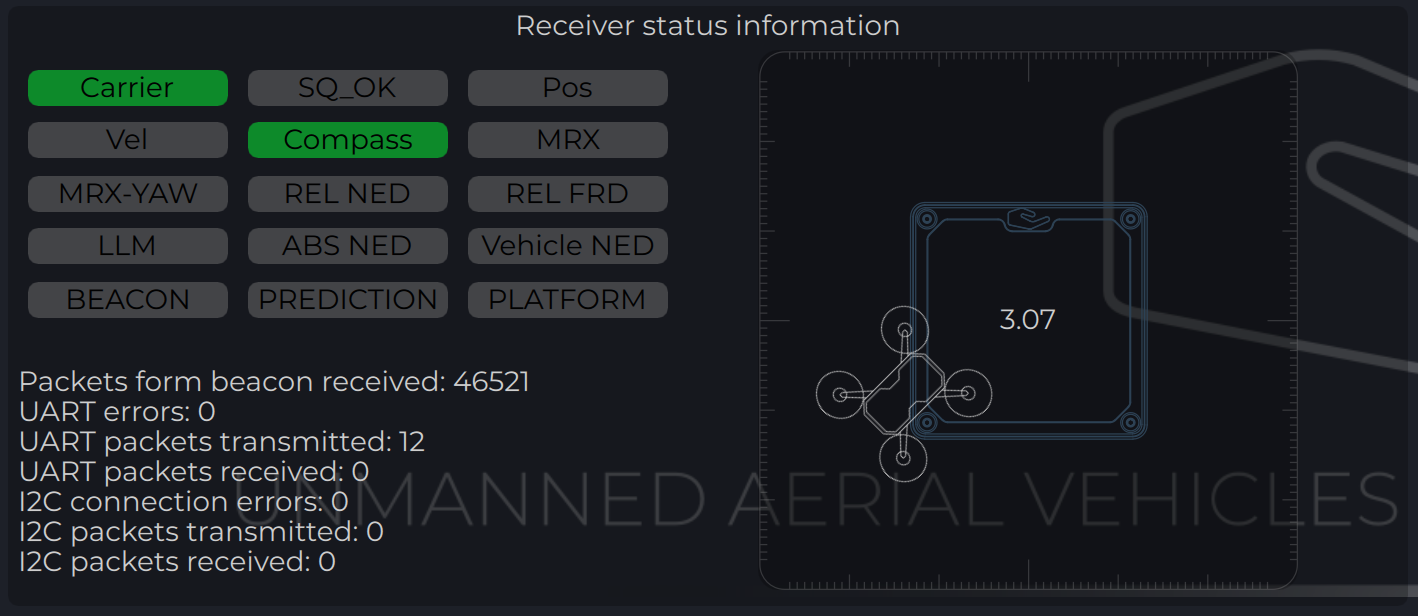
| Parameter | Description |
|---|---|
| Carrier | The carrier signal from transmitter is detected. |
| SQ_OK | Signal quality of the carrier is ok. |
| Pos | RAW sensor position is estimated. |
| Vel | RAW sensor velocity. |
| Compass | Ground unit orientation is received. |
| MRX | Secondary sensor for MRX mode is connected and sending data. |
| MRX-YAW | Yaw orientation is calculated using MRX. |
| REL-NED | Relative NED position is calculated. |
| REL-FRD | Relative FRD position is calculated. |
| LLM | Lat Lon Msl position is available (reserved for future options). |
| ABS-NED | Absolute position of transmitter is available. |
| VEHICLE-NED | Absolute position of vehicle is provided by the autopilot (used to calculate ABS position data). |
| BEACON | Indicate System Ok state. |
| PREDICTION | Indicate when system uses predicted information for the calculation. |
| PLATFORM | Position of landing platform is provided by third party devices. |
This option enables to use data from two receivers to calculate position. It allows calculating receiver yaw orientation using triangular method. In this mode, compass data (on ground and on board) is not affecting the position estimation, so it is more durable way to land. In this mode the maximum distance is limited by 10 m and at altitude above, it will use compass mode.
To set up and check MRX mode do the following:
The Distance and Azimuth Correction System allows you to determine the orientation of the receiver relative to the transmitter within +/-90 degrees. This system uses 4 additional LEDs on the transmitter. The presence of this system allows you to clarify the orientation of the receiver with a compass or using MRX technology. In case of using MRX technology, DACS tracks the drone’s rotation. Thus, for a system that works in MRX mode it is enough to get the orientation once and in the future, provided it is in the area of the transmitter, the receiver will track the position of the drone even if approaching the transmitter one of the receivers will be out of range and MRX data will be unavailable.
Program display several parameters of the device on charts :
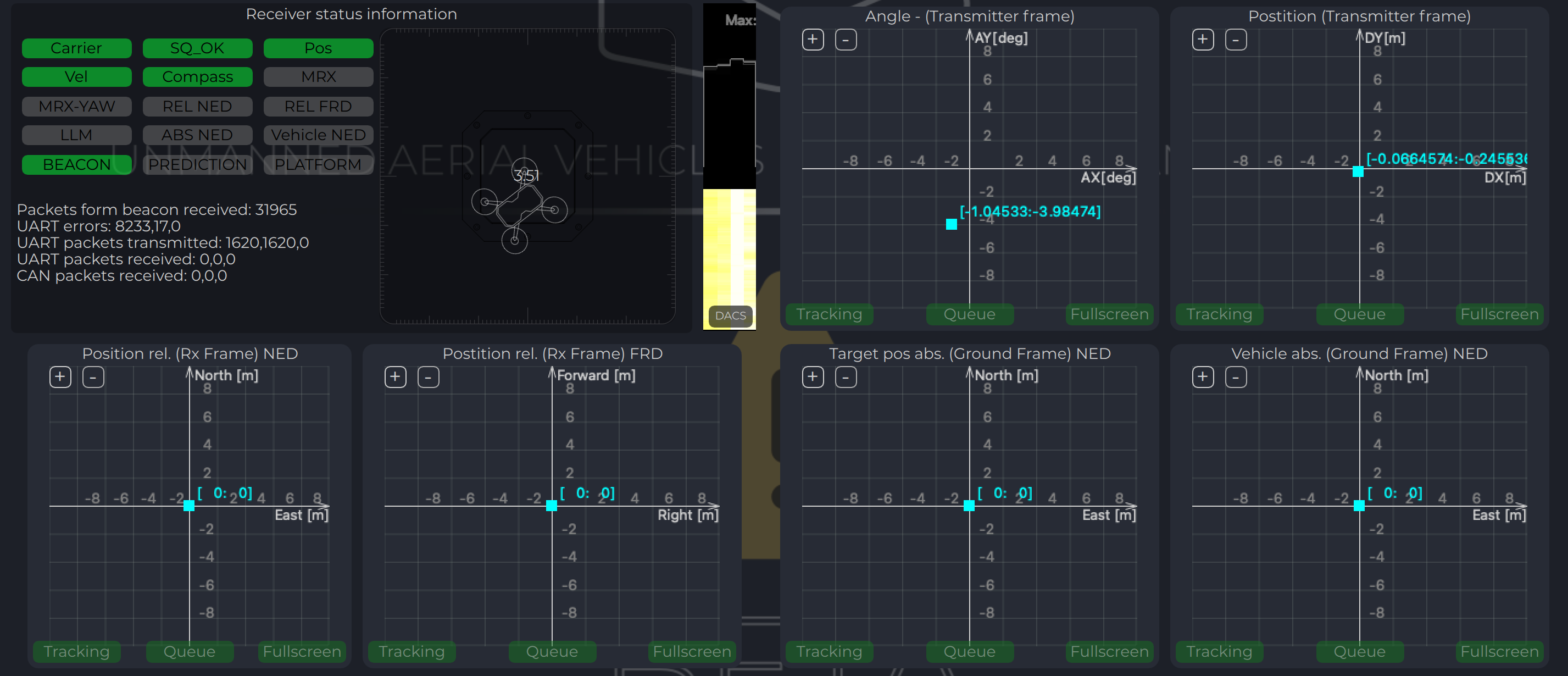
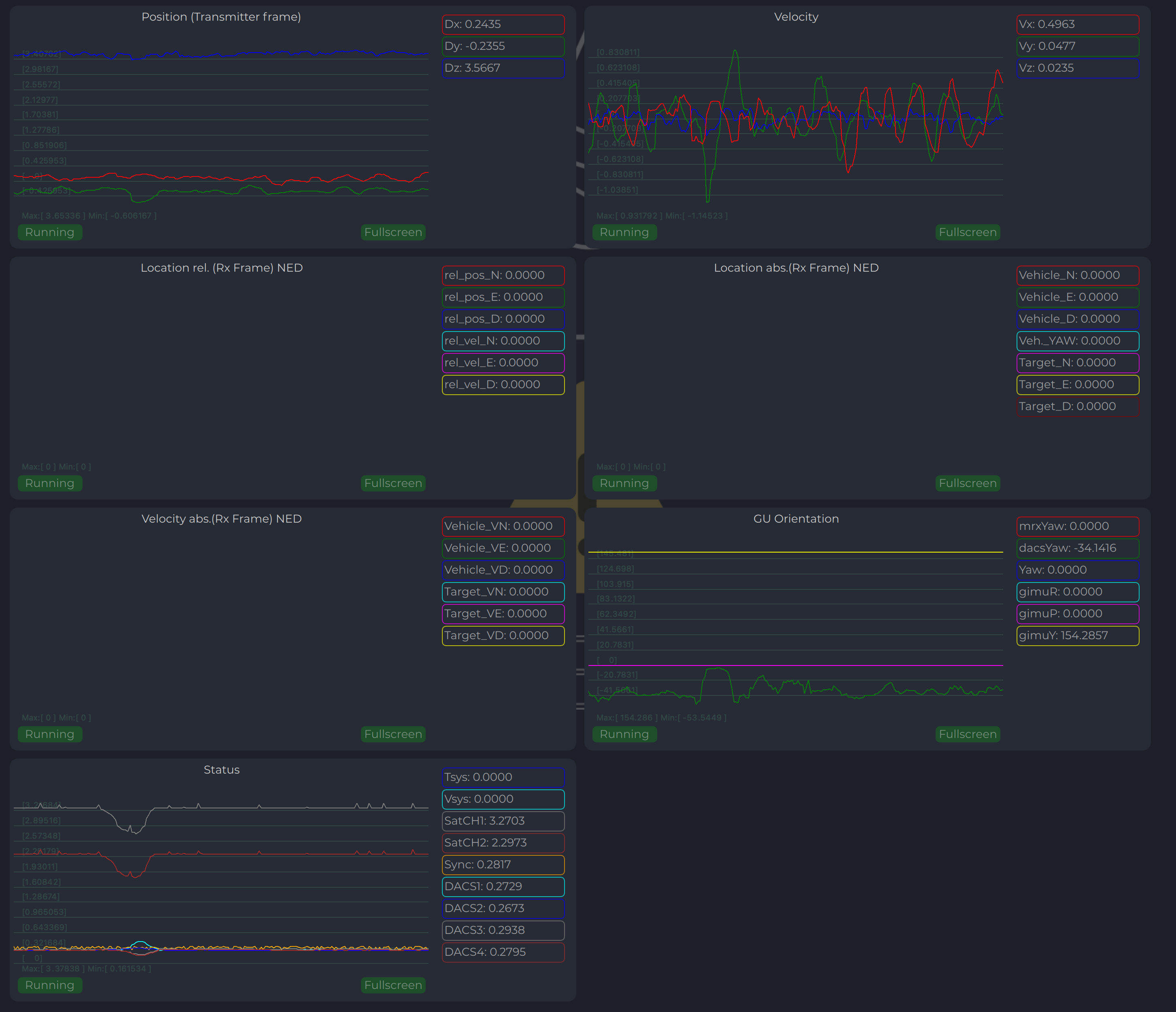
Integration instructions for Ardupilot based systems.
Integration instructions for PX4 based systems.
Was this page helpful?
Glad to hear it! Please tell us how we can improve this page !
Sorry to hear that. Please tell us how we can improve it !