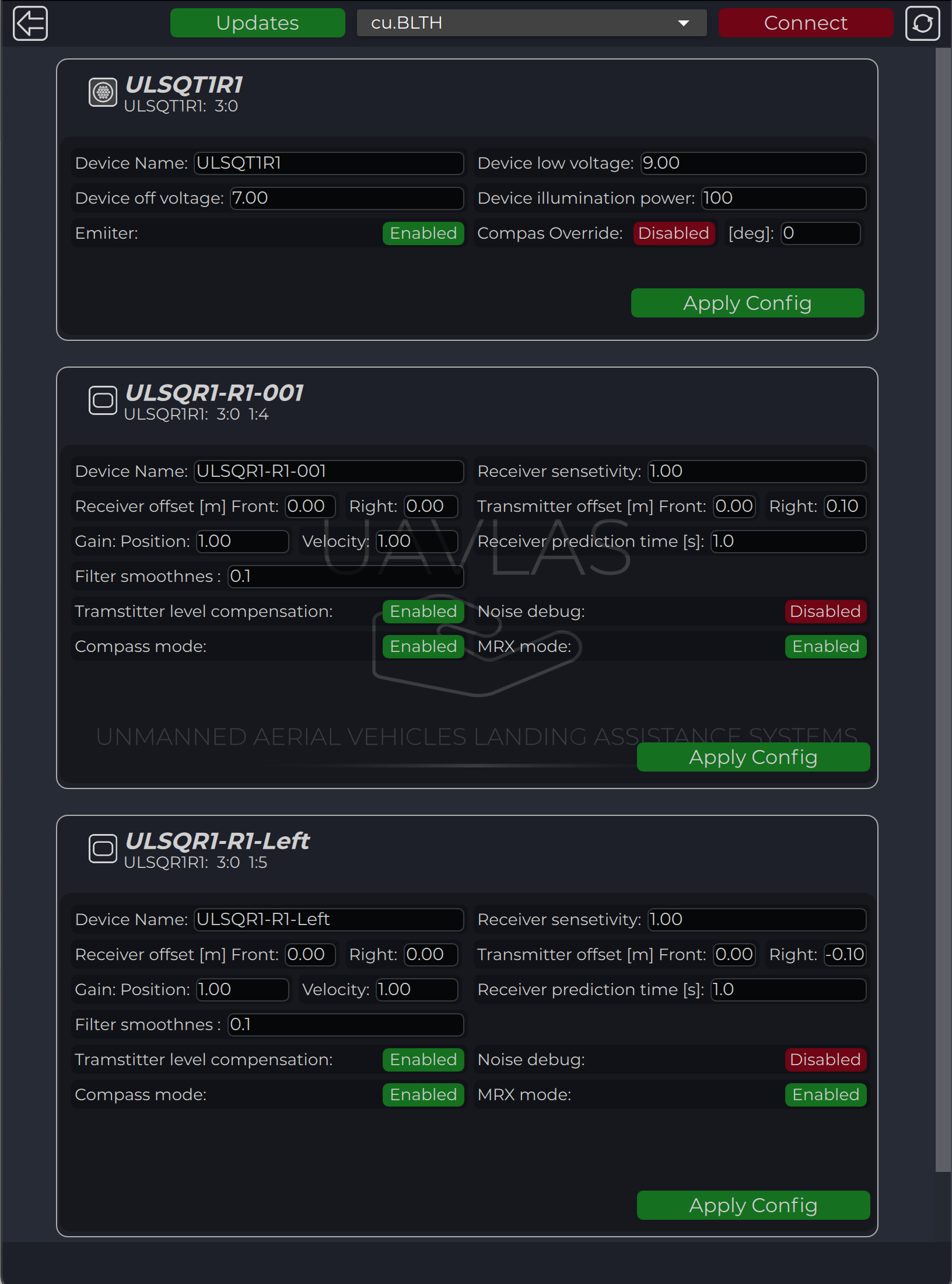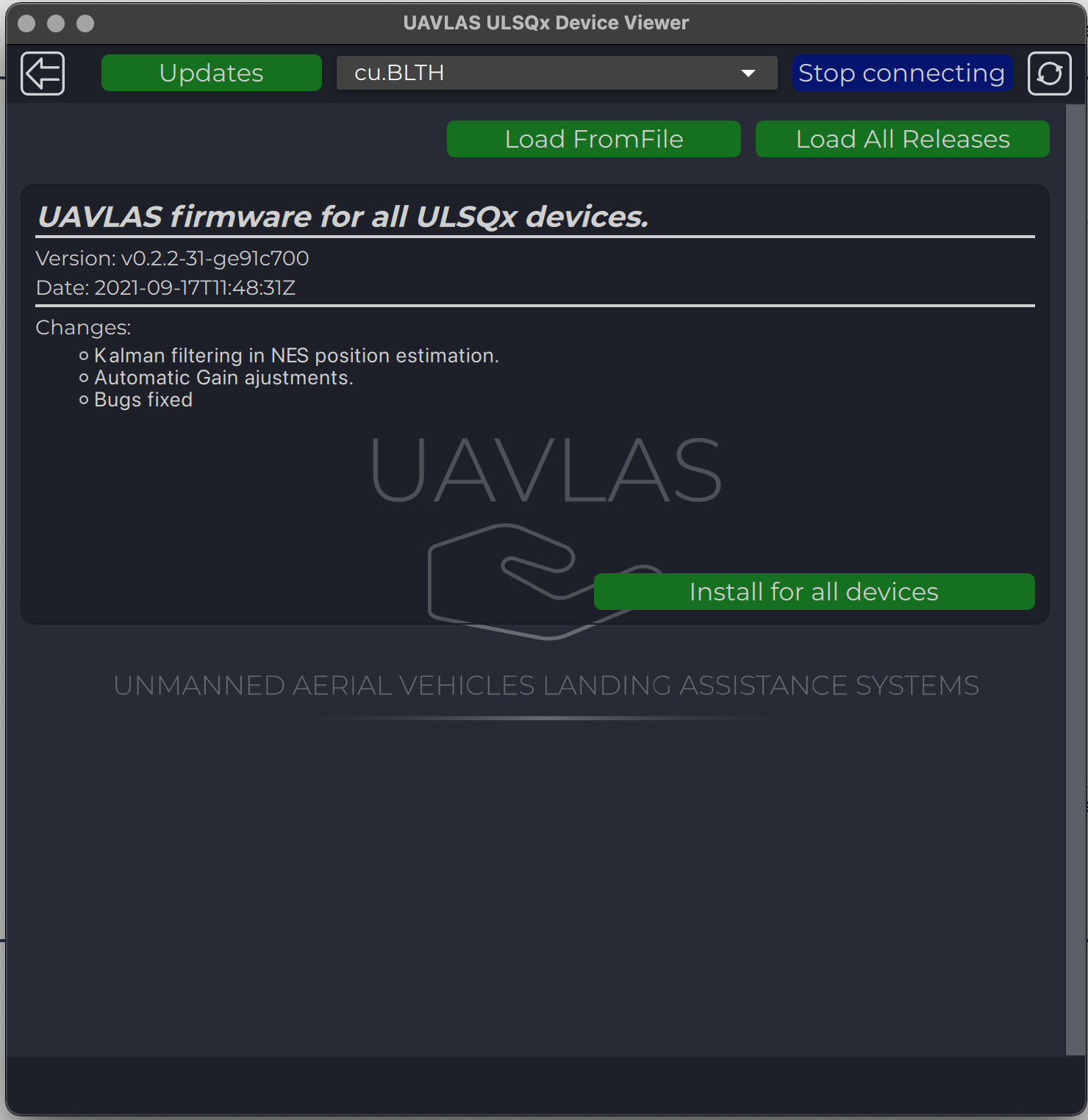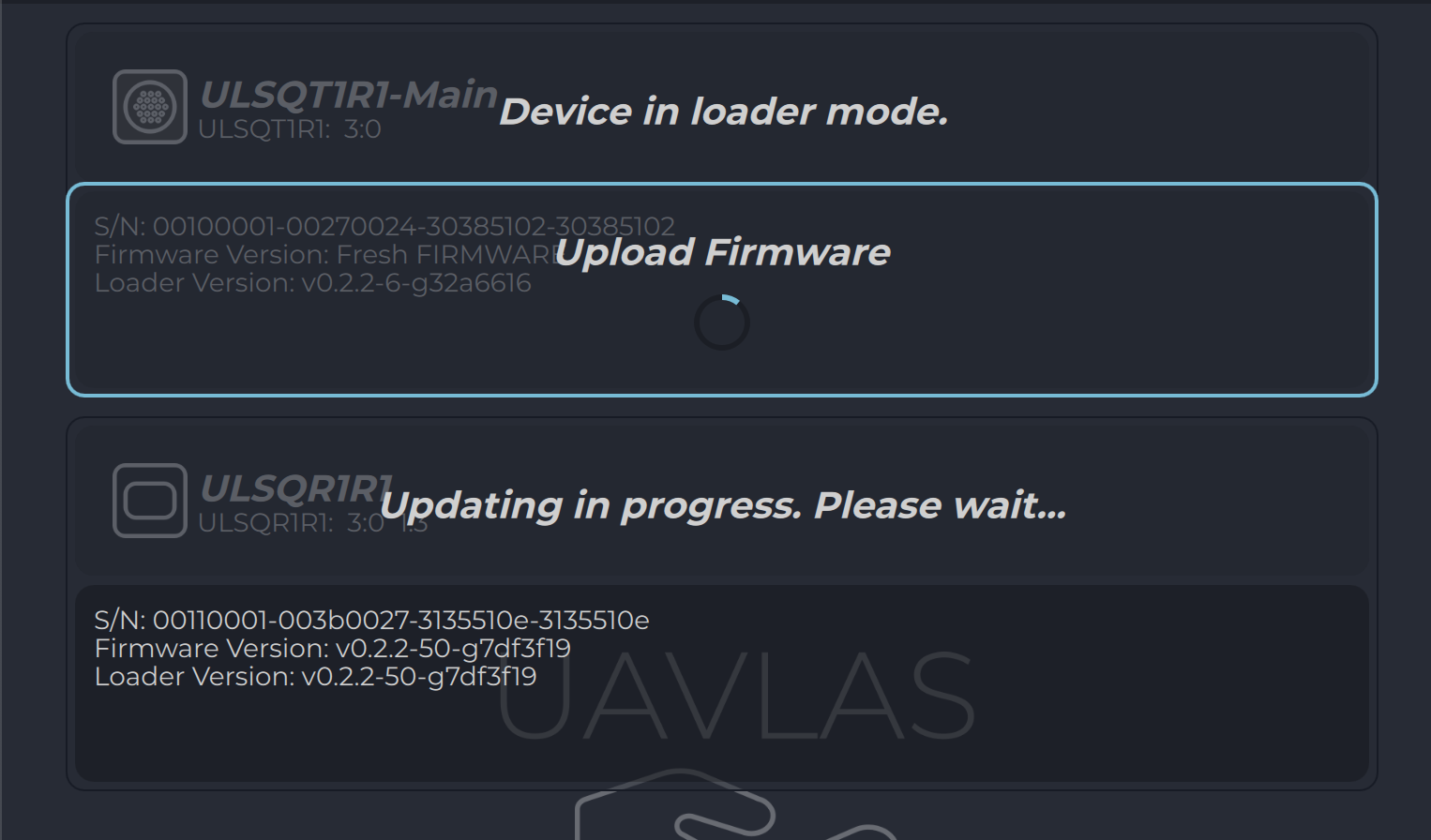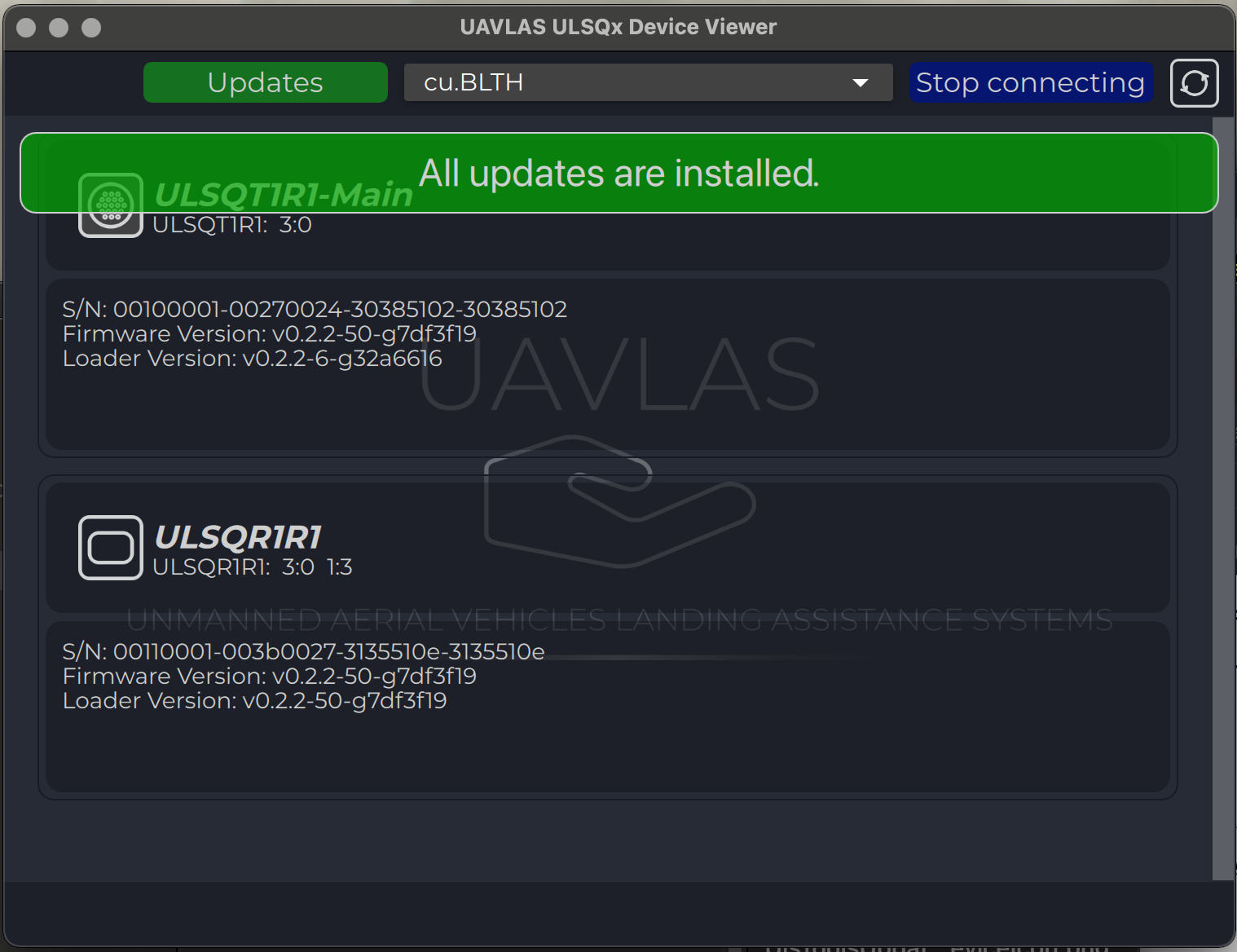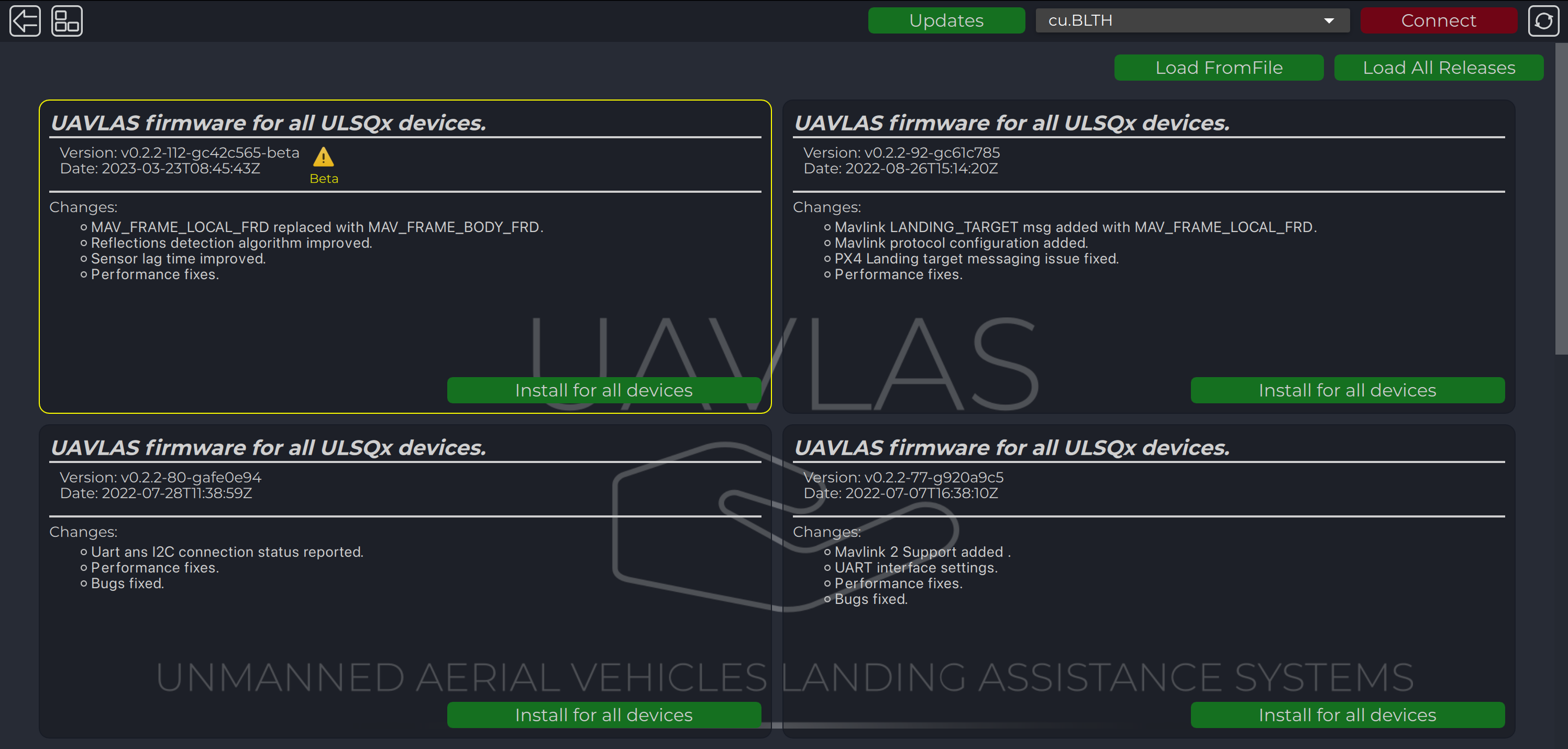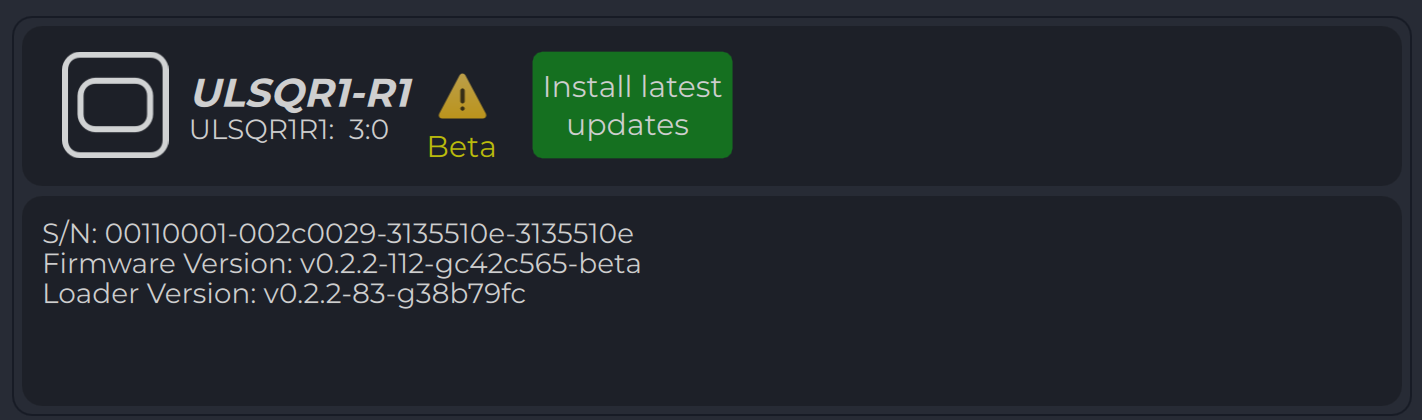ULS Tools software allows configuring UAVLAS devices and provide complete information of device status to help integrate system in different AP systems. It allows updating firmware of devices as well. Lasted version of software you can get using information on Software Download Page
Toolbar
Toolbar (from left to right): “Back to Device View”, “Configs cards”, “Updates”, “Serial port”, “Connect/Disconnect”,“Refresh page”.

Connect devices
To connect device to computer according to the info on devices integration page.
The program will try to automatically connect to the devices. By the way, you can press stop connecting, select port from dropdown list and press connect.
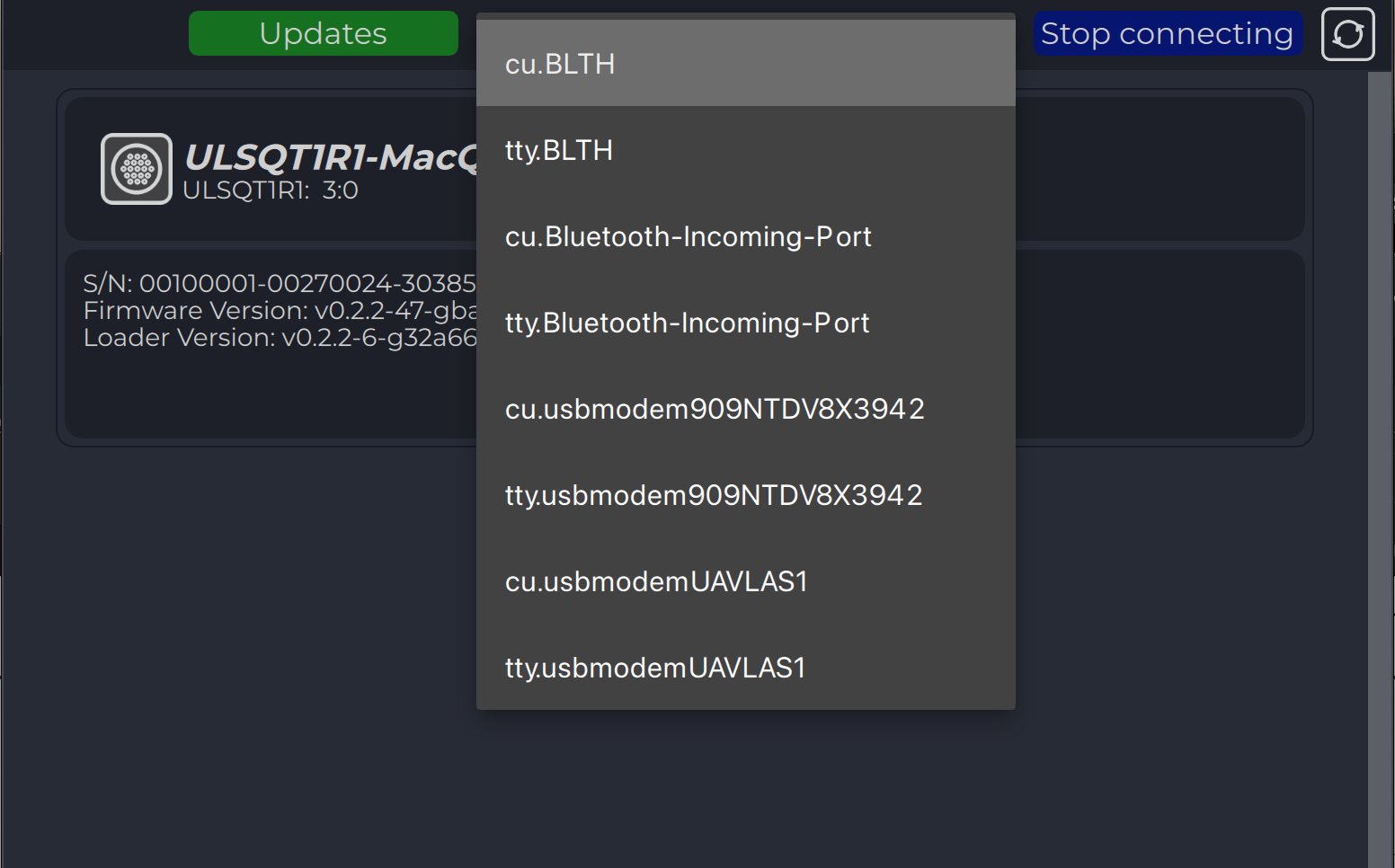
Device View
All the connected devices appear on the ain device page as icons. Each icon contains information about the device (serial number, firmware version). All updates information is requested from the server automatically and, in case of new updates for device are available, corresponding button appears. You can enter the device page by pressing the device icon.
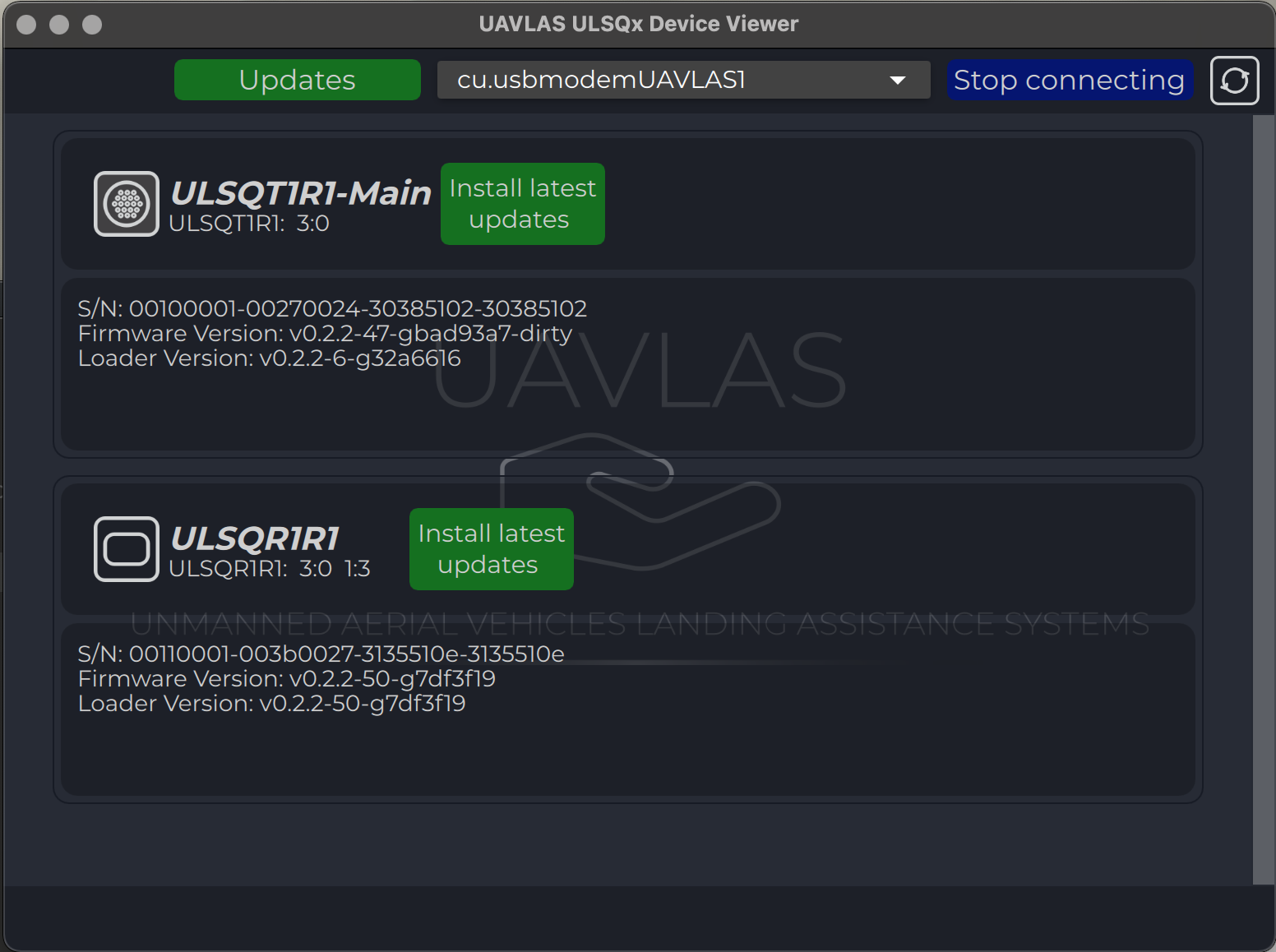
Configs cards
All connected devices appear on the configuration device page as cards. Each card contains information about the device configuration. You can enter the device page by pressing “Configs cards” icon on the toolbar. Config for each device are applied individually by pressing “Apply config” button in each card.