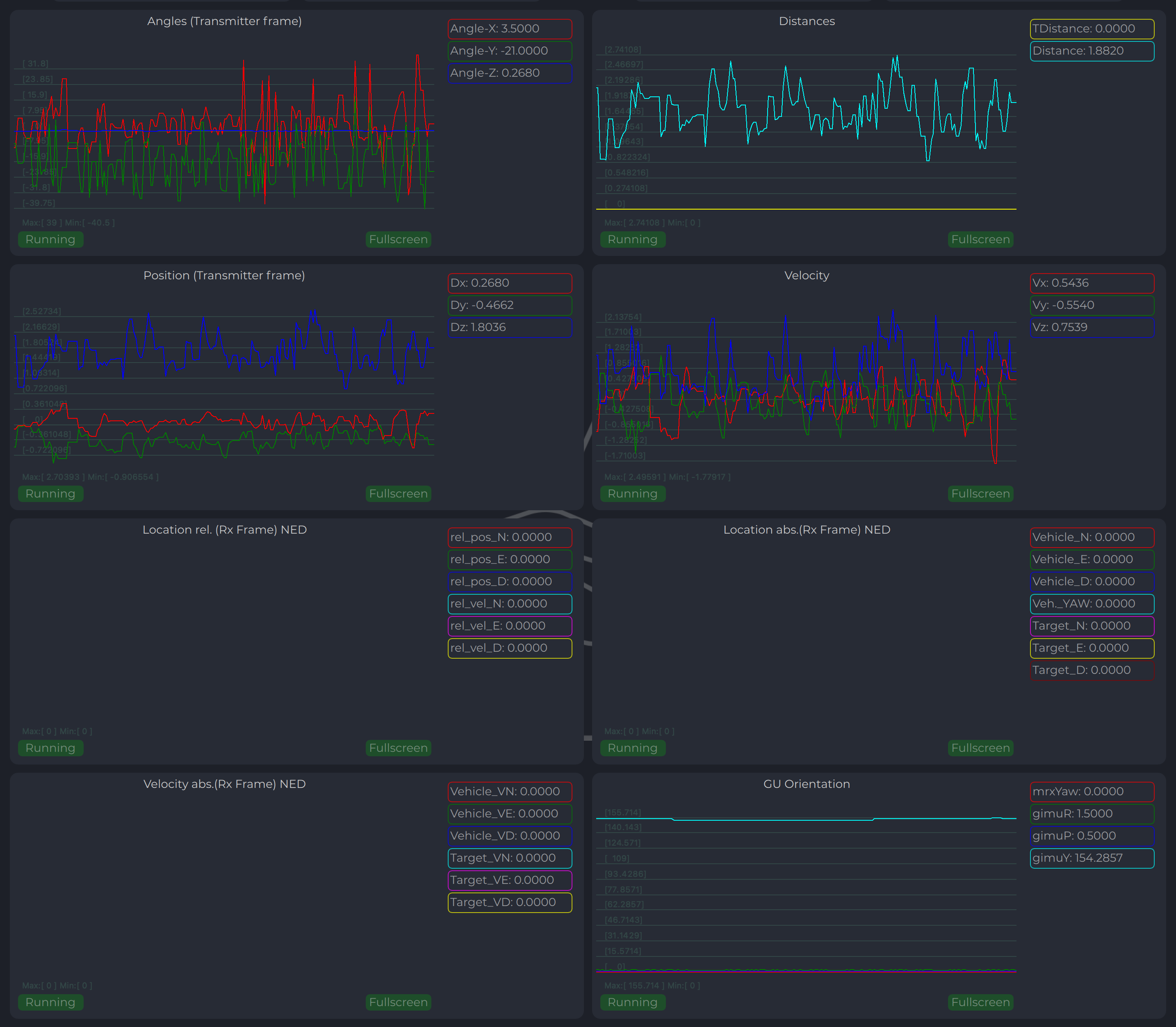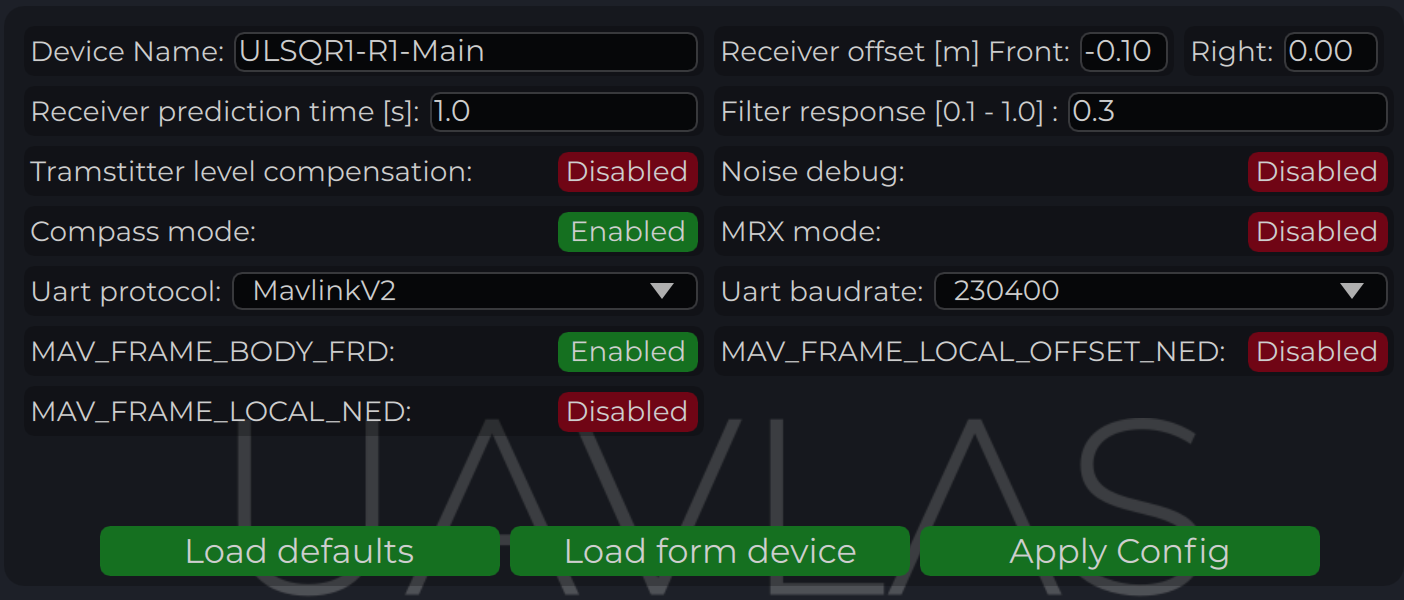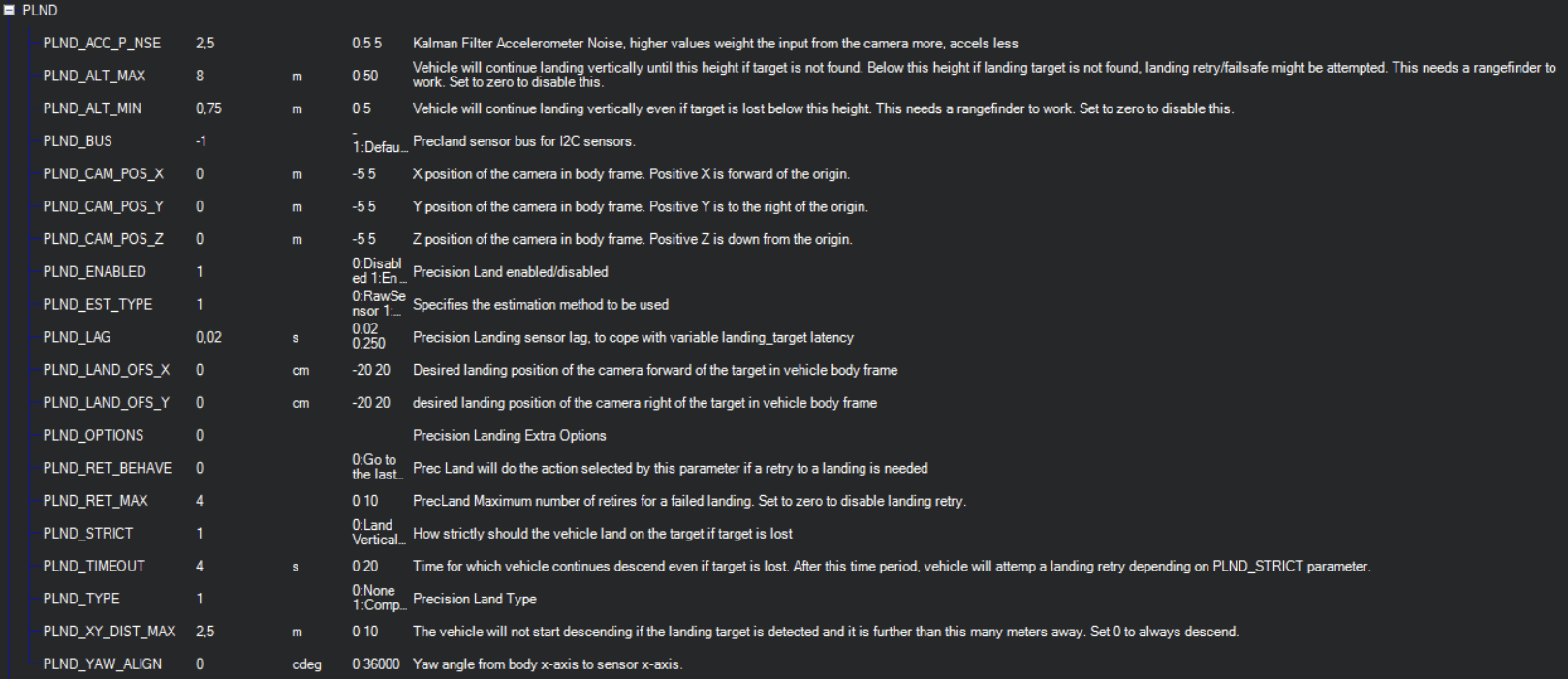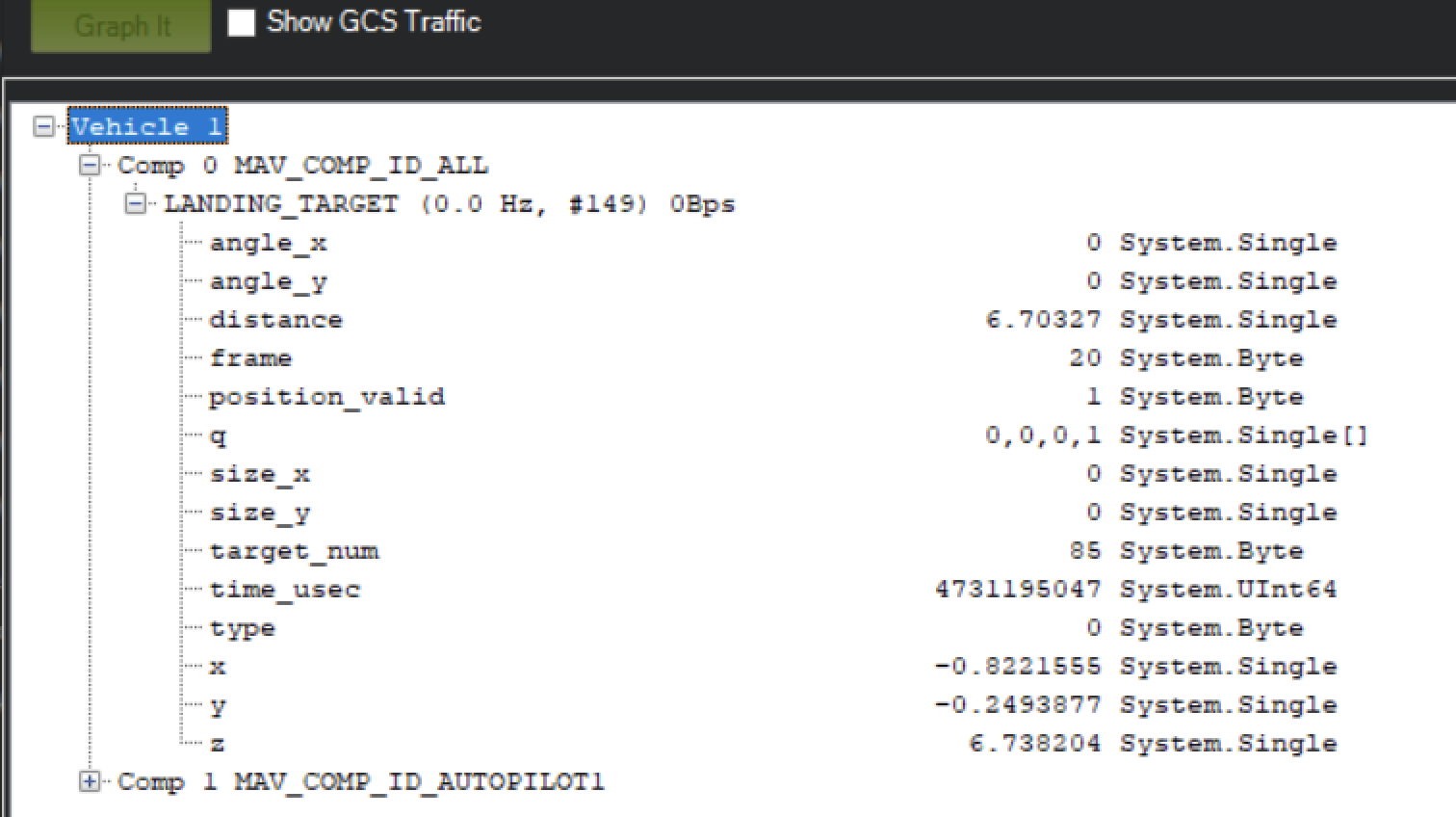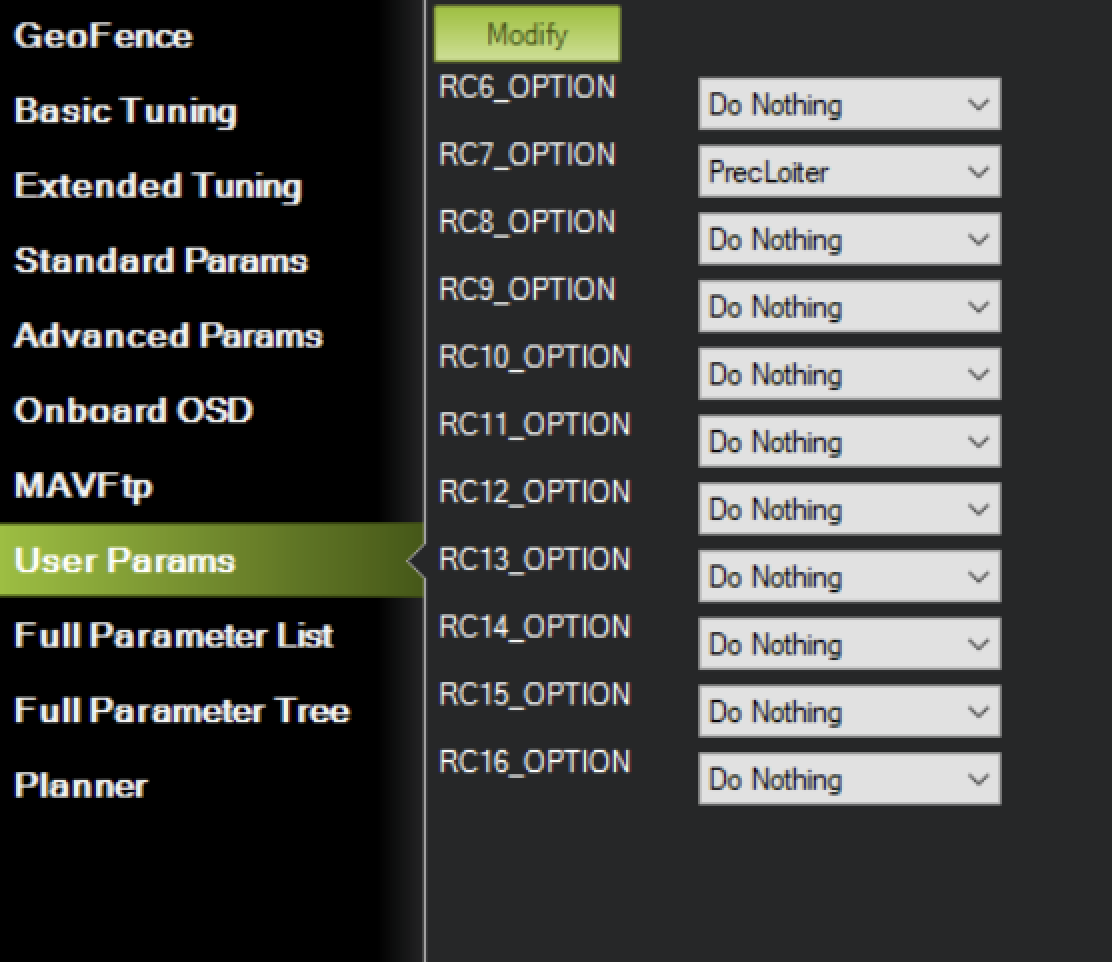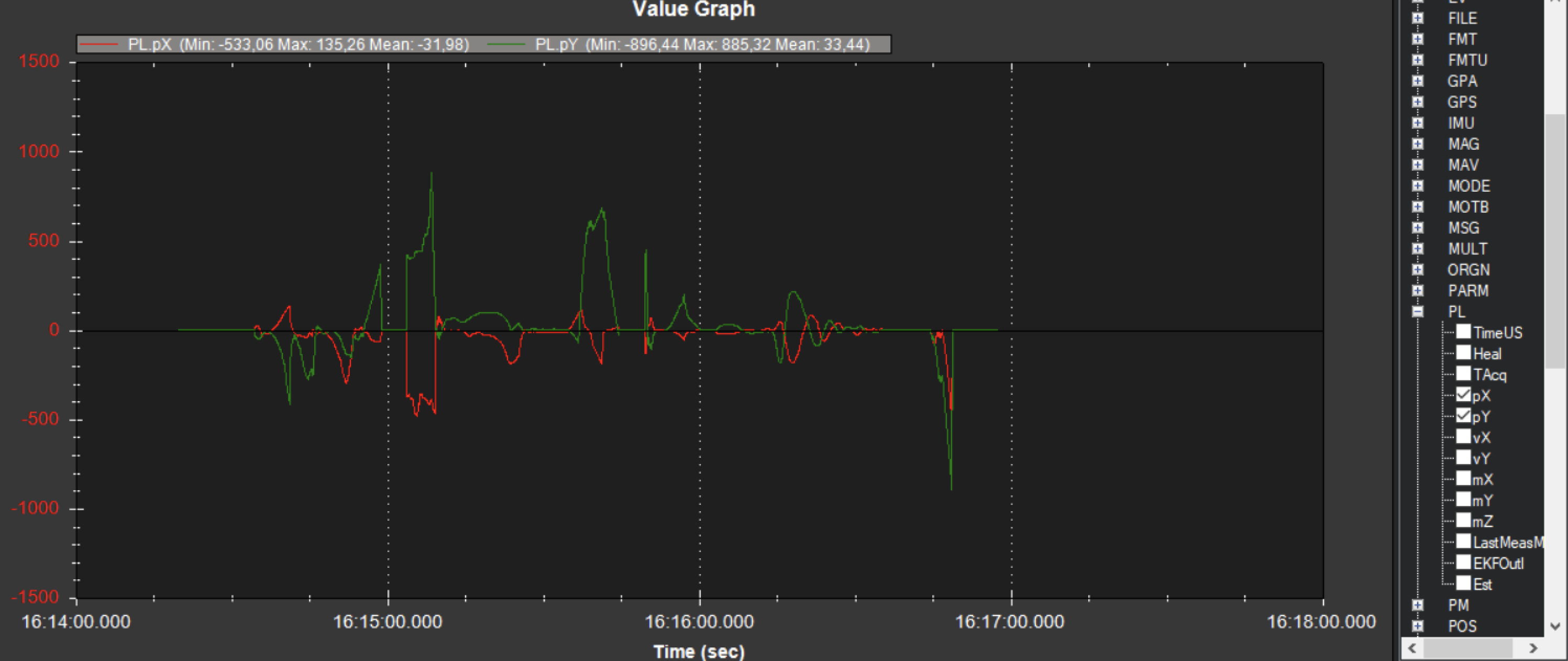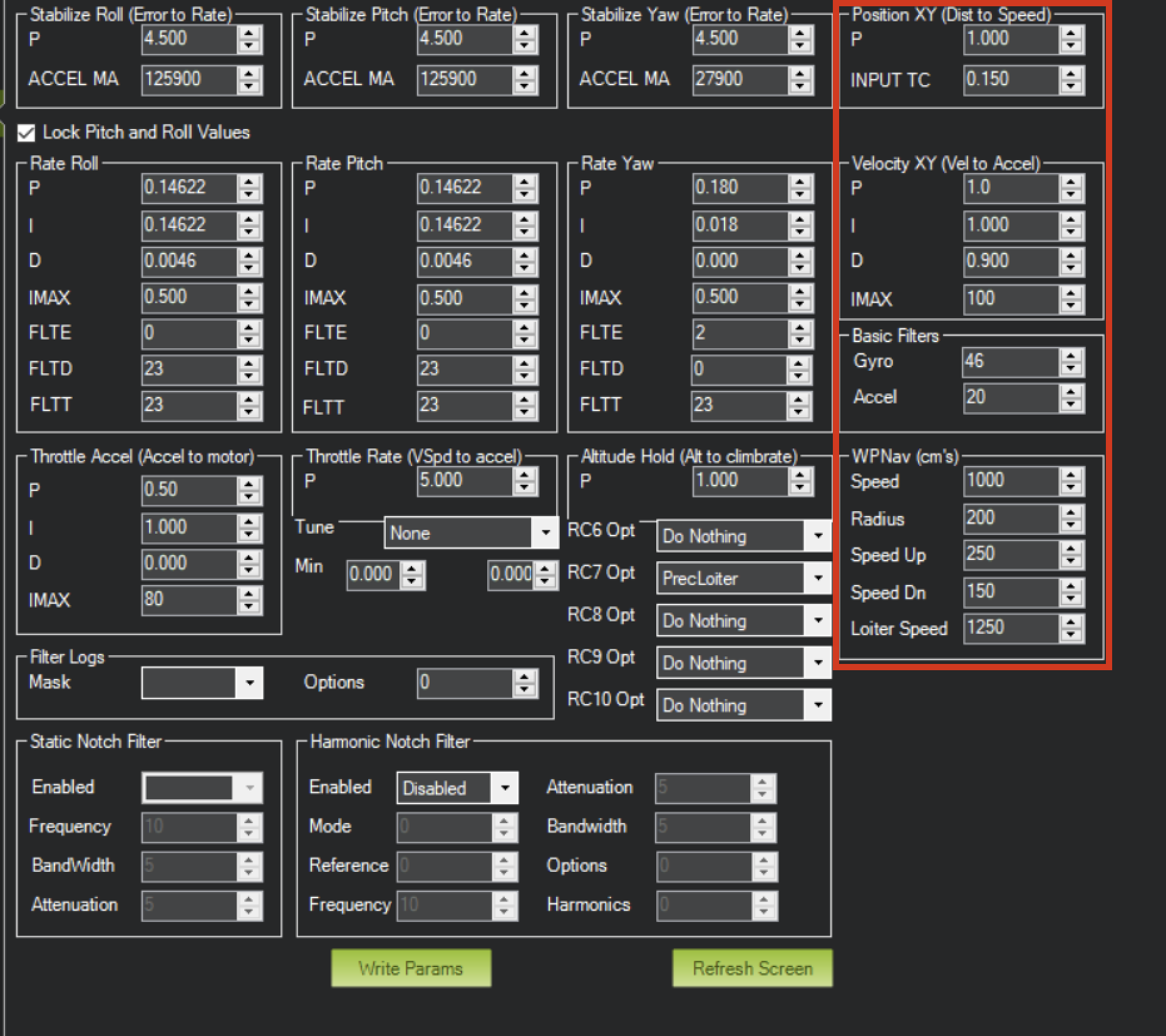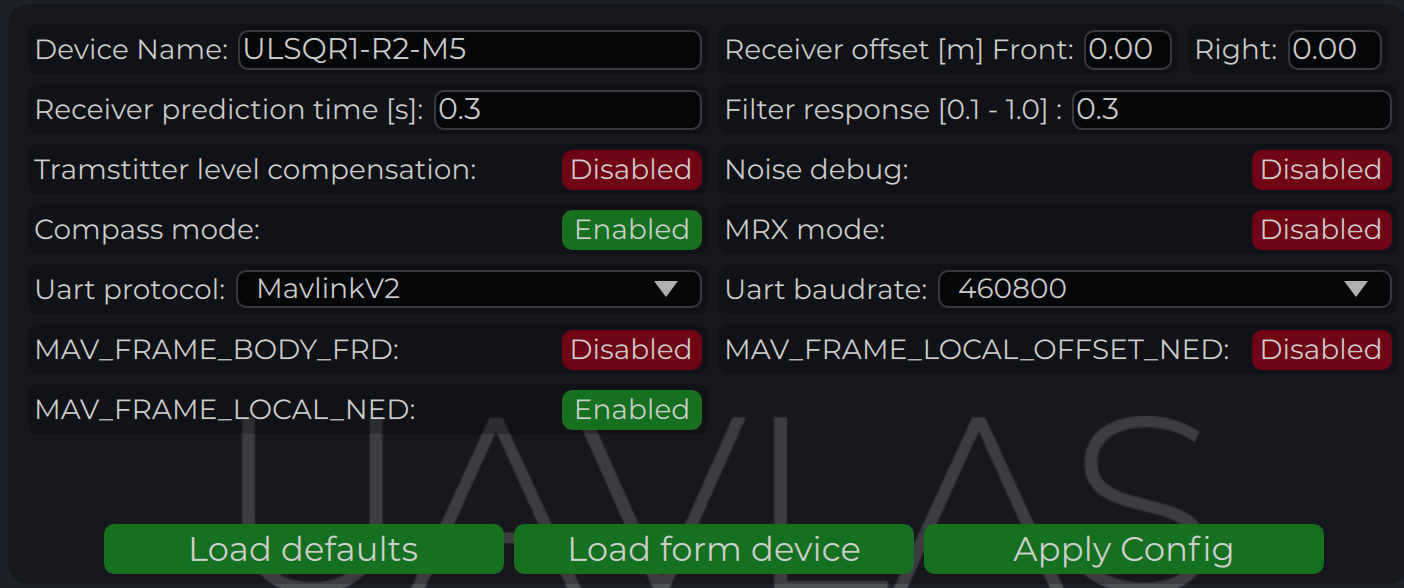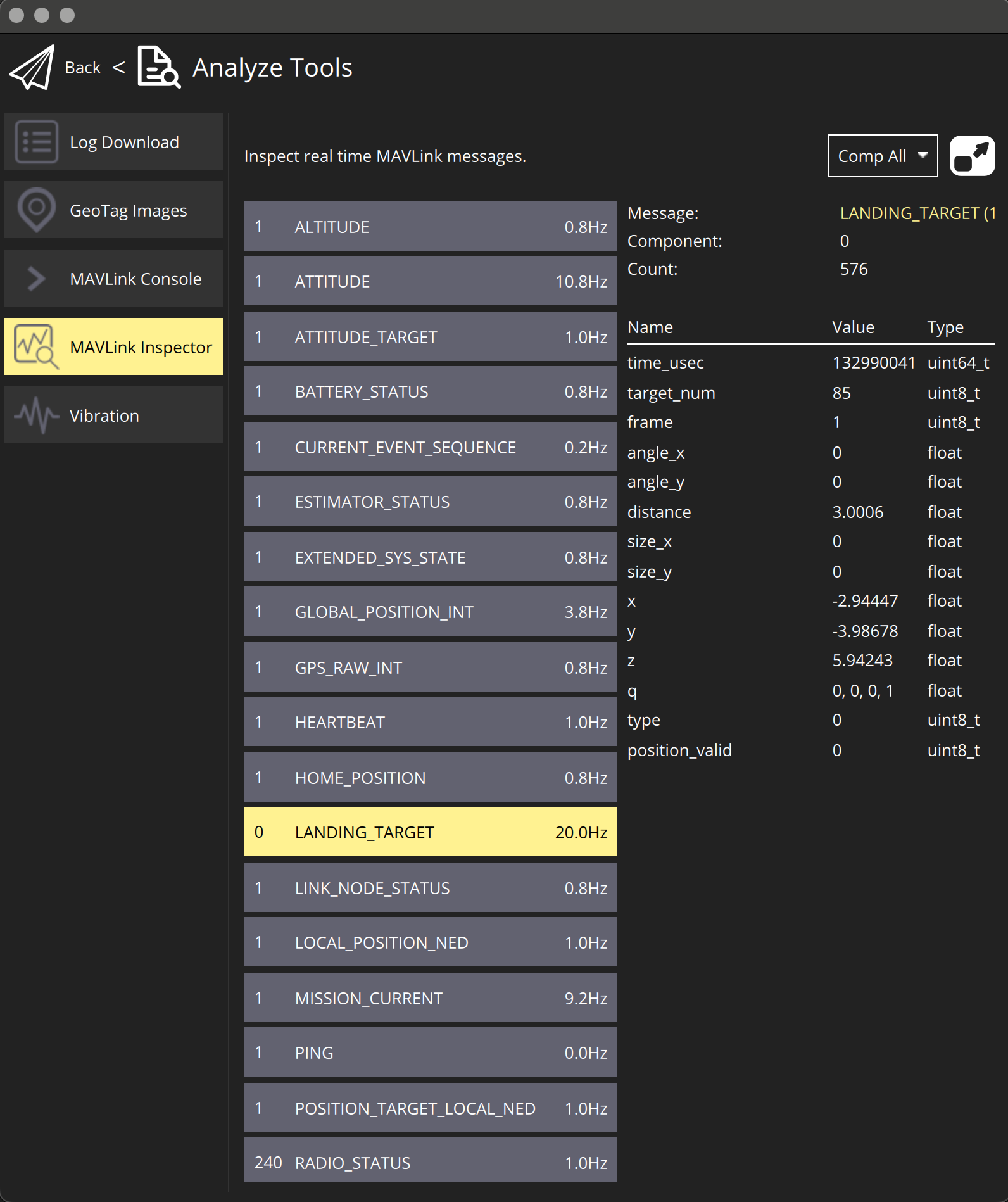Ground unit installation (transmitter)
The device must be installed on a clean surface to avoid any obstacles. The device must be installed in an open area. There must be no obstacles in the radiation field of the transmitting device. If possible, avoid installing the system near vertical surfaces that can strongly reflect infrared radiation. The 4 holes on the bottom of the device can be used to mount the device. For fastening, use M2 screws, thread depth 2 mm.
It is allowed to install the device under a surface that is optically transparent to infrared radiation by more than 95%. Glass or transparent plastic can act as such a surface. In this case, to increase the coverage of the system at low altitudes, it is recommended to install the transmitter below the level of the platform. This will allow you to expand the coverage of the system to a larger area during touchdown.
Note
Please note, to compensate for the loss of transmitter illumination, you can adjust the illumination power of the transmitter. To do this, place the receiver at a fixed distance from the installed transmitter (recommended 1-2 meters) and adjust the “Device illumination power” of the transmitter until the distance information on the receiver does not correspond to the actual distance. Maximum Correction for “Device illumination power” 110%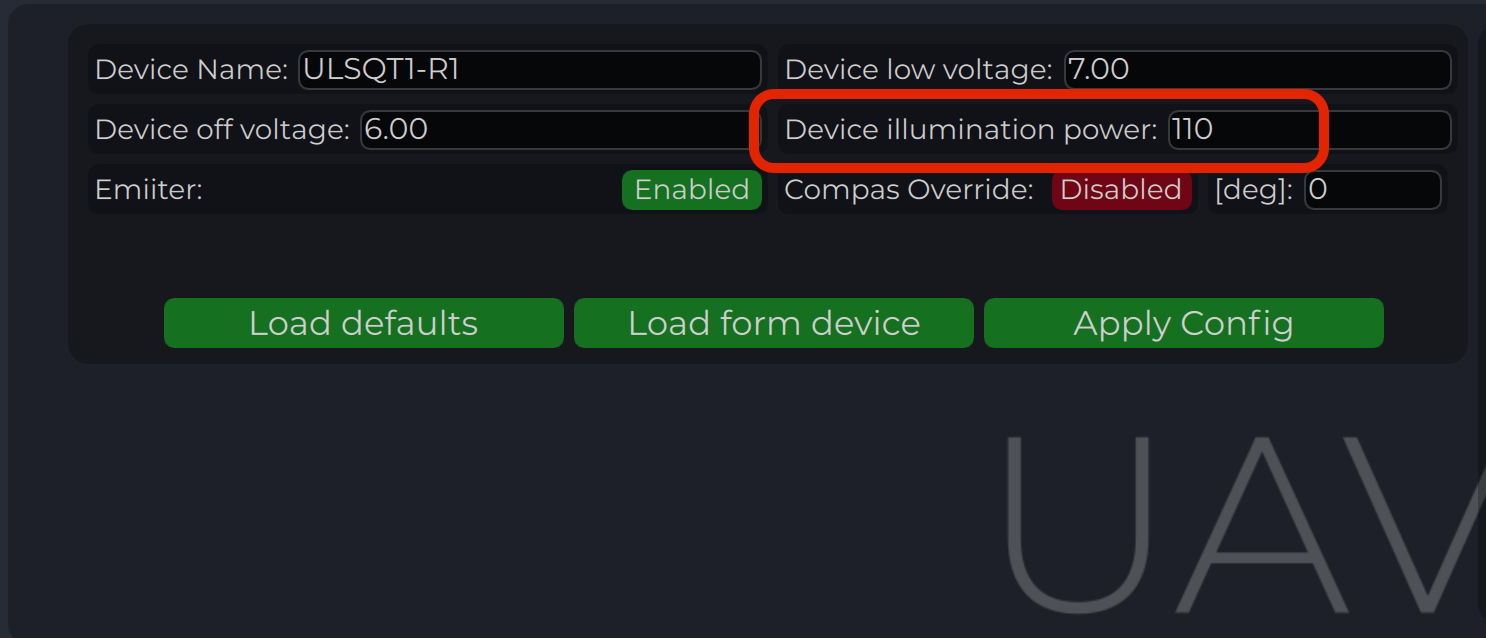
After installation, it is recommended to verify the correctness of the compass reading and, if necessary, correct the compass calibration.
Wiring Transmitter
The transmitter only requires power to operate. The transmitter can be powered either via USB-C or via a 6-pin connector located nearby.
Configure transmitter in ULS-Tools
Note
To apply any changes, press “Apply Config” button at the bottom of the field.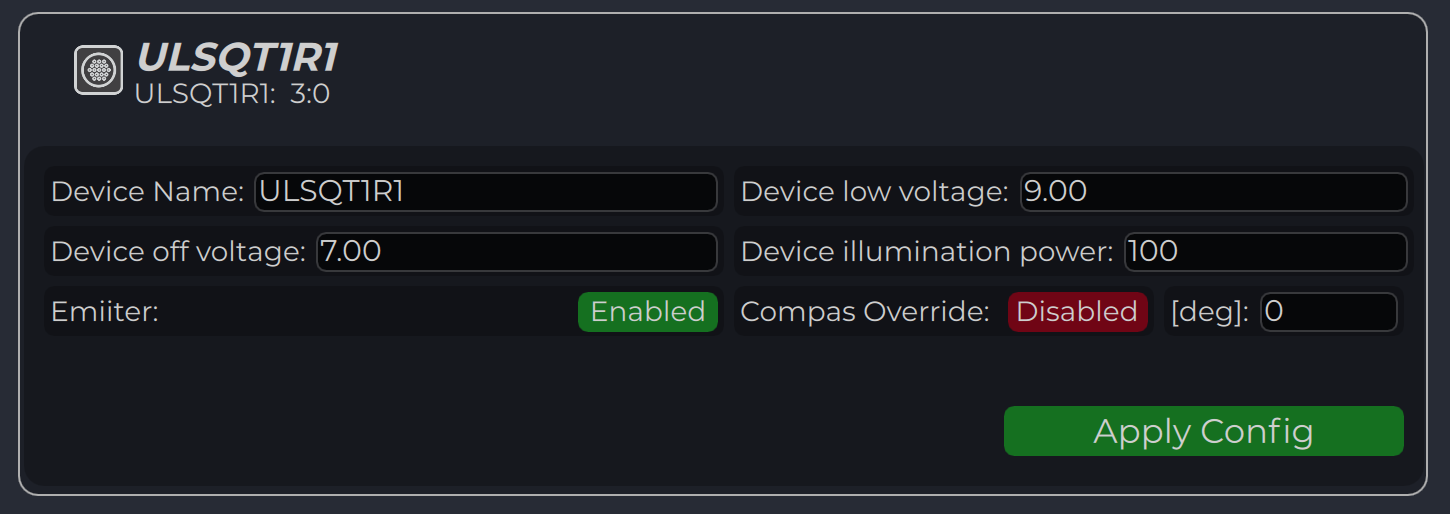
| Parameter | Description |
|---|---|
| Device name | Name of the device displayed in main window |
| Device low voltage | Voltage limit to start indicator flash warning |
| Device off voltage | Voltage limit to disable IR emitters to prevent battery under discharge |
| Device illumination power | Emitters power correction (100 for normal operation) |
| Emitter (enable/disable) | Disable (for configure) or enable emitter |
| Compass Override (enable/disable) [deg] | Enable in case of module installed on fixed platform. The entered value will be used instead of internal compass data in “Compass mode”. In this way, the transmitter must be turned on the corresponding angle, CW to North. |
Compass calibration
This compass is used to calculate an absolute heading of the ground unit. This information is transmitted to the Receiver and used to calculate NED coordinates. To be able to use compass, it needs to be calibrated before. To calibrate compass:
- Press “Reset calibrations”.
- Rotate device in different directions until you get 3 circles on charts (see picture below).
- Press “Apply calibration” & “Apply configuration”.
Note
During of calibration you can press “Clear chart” to reset previous compass measurements.Compass chart before calibration: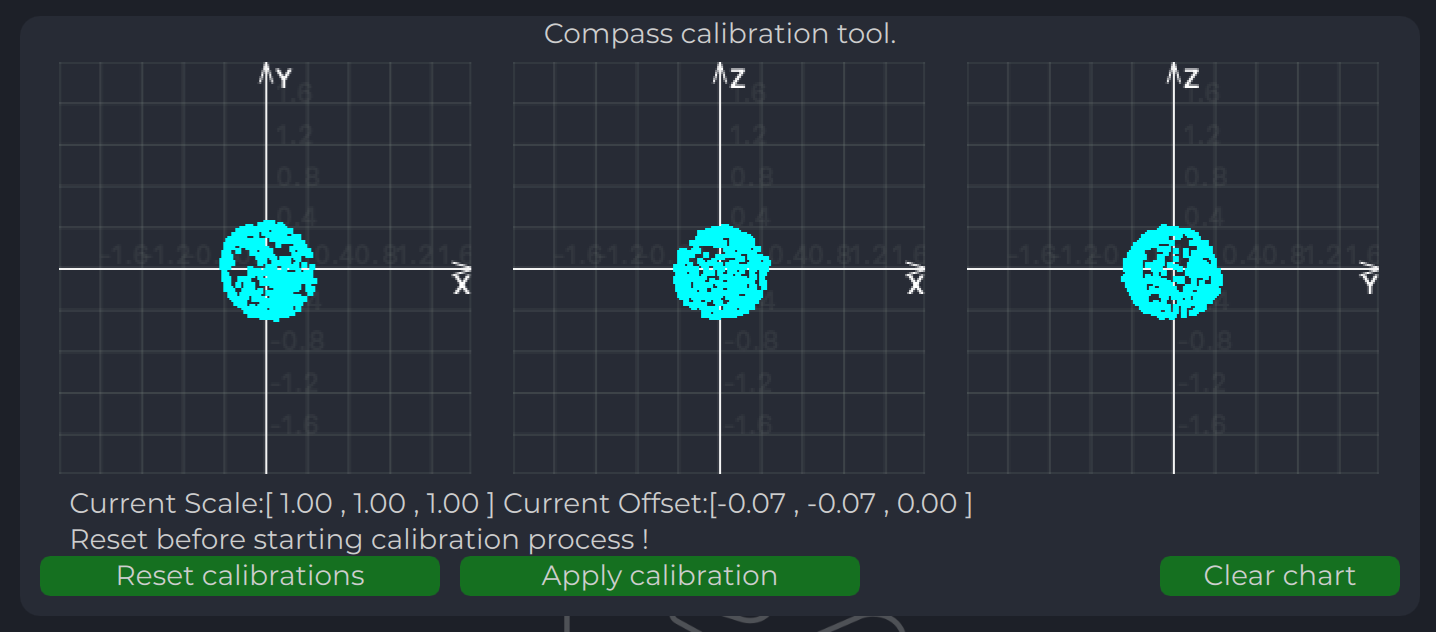
Compass chart after calibration:
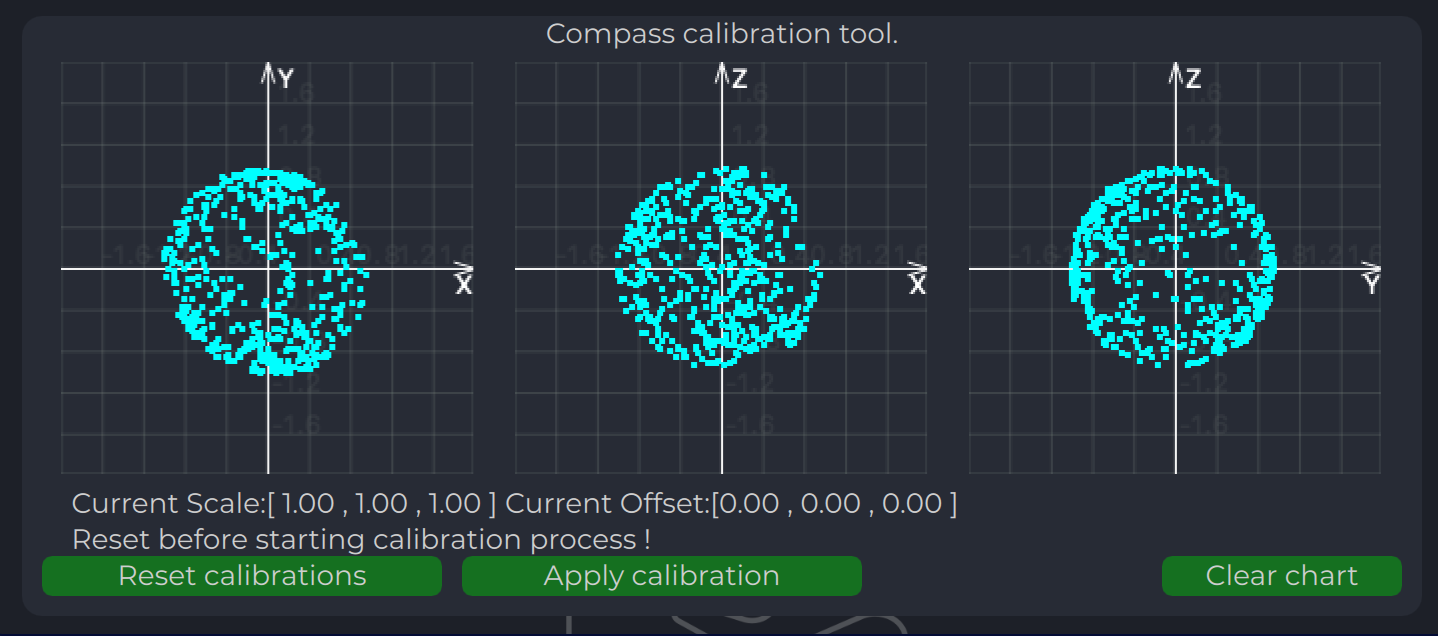
Emitters power indicator
On this field, system shows emitter’s state.
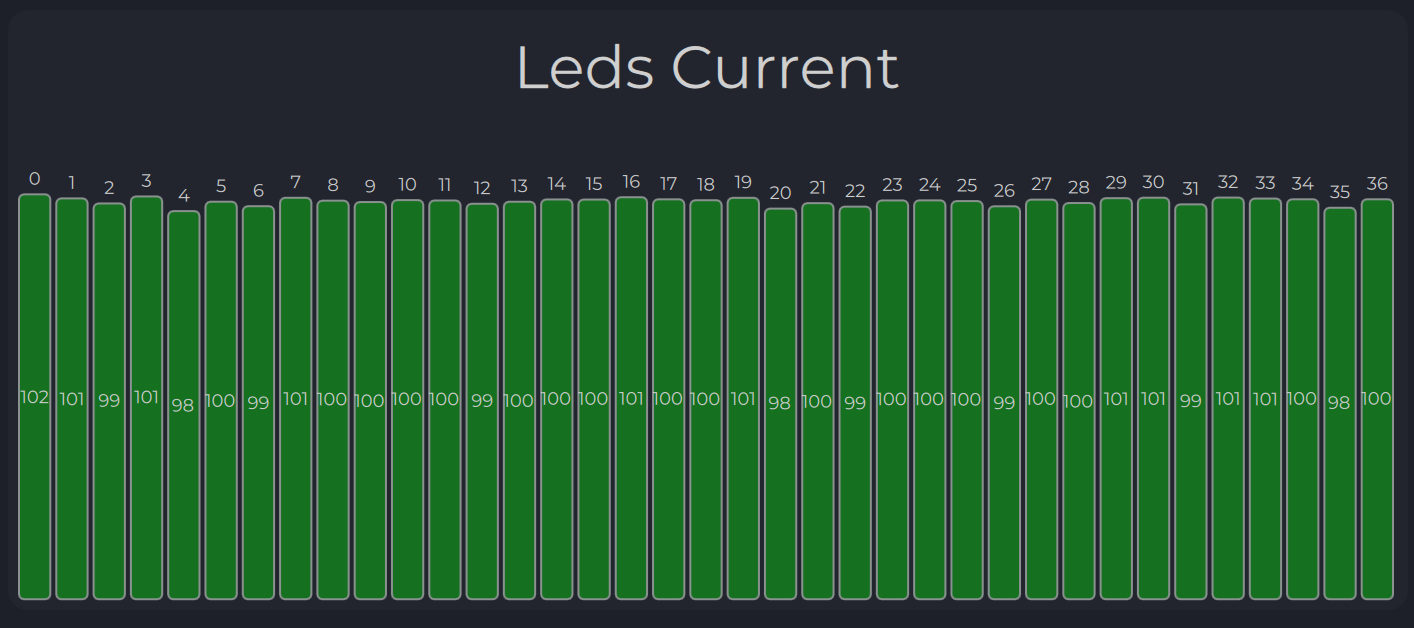
Charts Transmitter
Program display several parameters of the device on charts :
- IMU data.
- Voltage (not valid when powered from USB).
- Temperature data.

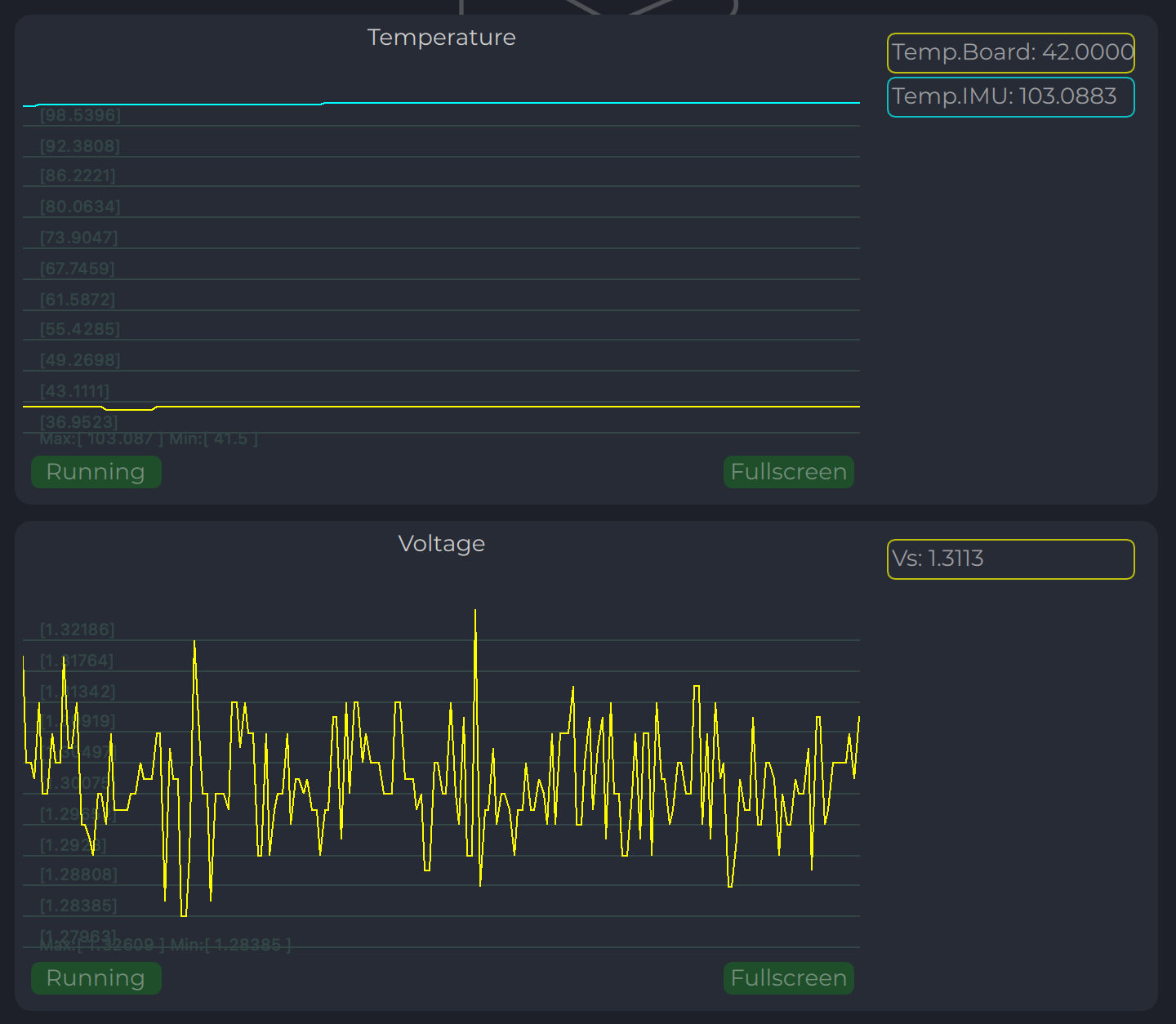
Led Indicator
You can check the status of the transmitter looking on the LED indicator on the transmitter. LED flashes in sequences of colors, so it can flash green-red-off-off or green-off-blue-off.
| Flash color | Description |
|---|---|
| Green | Normal operation. |
| Orange | Low voltage. |
| Red | Problem, check device. If it is first in sequence it can be led malfunctions of power voltage below minimum, second for compass fail detect. |
| Blue | Compass ok and device points to the North (brightness of illumination depends on how precise it is pointed to the North). |
On-board unit installation (receiver)
The receiver can be installed both inside and outside the vehicle. However, please note that this version of the system is not equipped with protection against moisture and dust. The orientation of the receiver does not matter - however, when installing the receiver, care should be taken to ensure line-of-sight conditions between the transmitter and receiver throughout the entire field of view of the receiver (100 deg). The receiver sensor zone is indicated in the figure.
Once the receiver is installed, enter the appropriate receiver offset information into the configuration.
Wiring Receiver Pixhawk 4 autopilot connection using UART
Wiring for muliRX mode
Configure Receiver in ULS-Tools
Note
To apply any changes, press “Apply Config” button at the bottom of the field.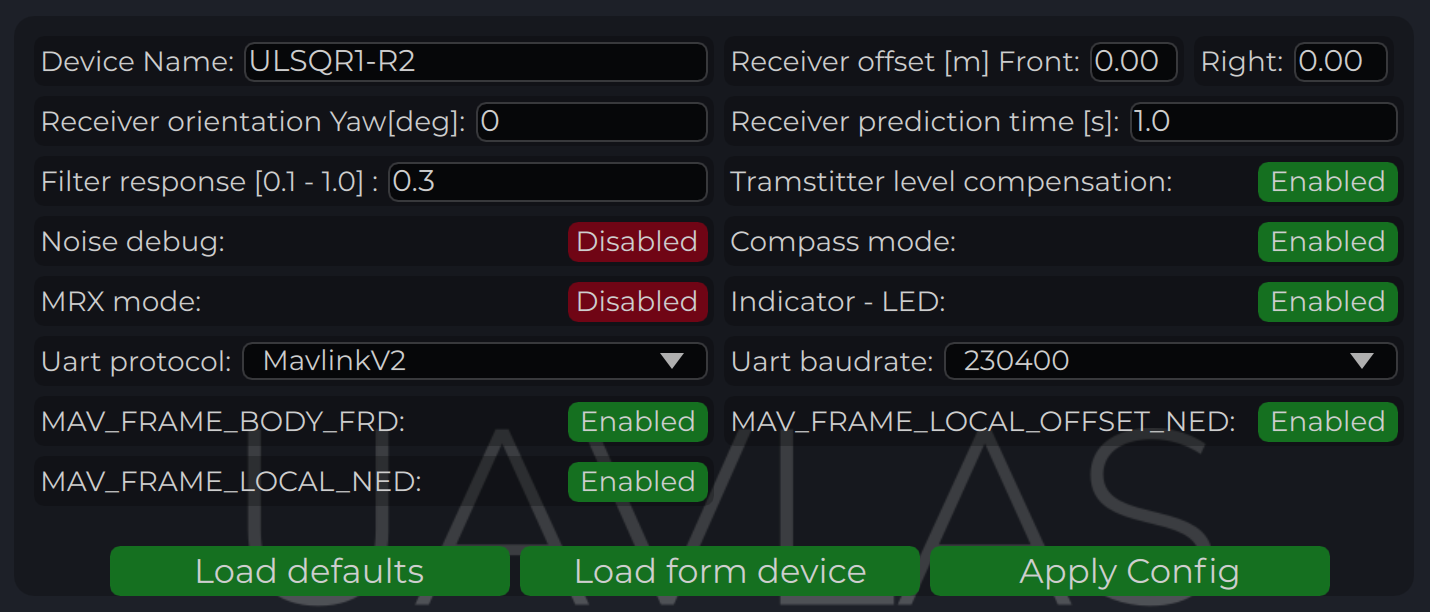
| Parameter | Description |
|---|---|
| Device name | Name of the device displayed in main window. |
| Receiver offset (Front, Right) [m] | Location of receiver in the drone (in meters). This configuration used to calculate drone heading in MultiRX mode. |
| Receiver orientation YAW [deg] (G2 only) | Receiver orientation settings relative to drone frame It required to set for DACS system. |
| Receiver prediction time [s] | Prediction time is used to send prediction information of landing position. It is useful to avoid the effect of short terms signal interruptions. Generally, its value can be set from 0.3 up to 1 sec. |
| Filter response | Set response for internal position filter of receiver. Hi values make lag tame shorter, lower values smooth position information. |
| Transmitter level compensation | Used to compensate Pan-Tilt rotations of the transmitter. It is used in case of landing on the moving objects. |
| Noise debug | Use this function to check the noise interference with other devices. In this mode, receiver do not receive the signal from the transmitter, but can capture all the other signals. At the time of the test, transmitter must be switched off, and you can see on Signal Viewer the level of noise and detect what devices around affect the receiver. In general, max level of noise needs to be lower than 0.0025 for Beans B channel. NO OPERATIONS CAN BE PERFORMED IF THIS OPTION IS ENABLED - switch off before the normal use. |
| Compass mode (disable/enable) | If settings are disabled - receiver will not perform data calculation based on ground compass data. Multi RX mode and (or) compass mode must be enabled to allow the operation. |
| MRX mode (disable/enable) | If settings are enabled - receiver will use secondary receiver to perform the data calculation. Multi RX mode and (or) compass mode must be enabled to allow the operation. |
| UART Protocol | Select corresponding protocol to communicate with autopilot. If protocol “MavlinkV2” is selected, you can enable the corresponding MAV_FRAME message to be sent to the autopilot (Ardupilot - MAV_FARME_BODY_FRD and PX4 MAV_FRAME_LOCAL_NED for now) |
| UART baud rate | Select UART communication speed. |
Status Information field
In the status display area, you can check the status of the receiver and visualise the position of the receiver relative to the drone. For XCopter-G2, the YAW orientation of the drone received from the DACS system is displayed.
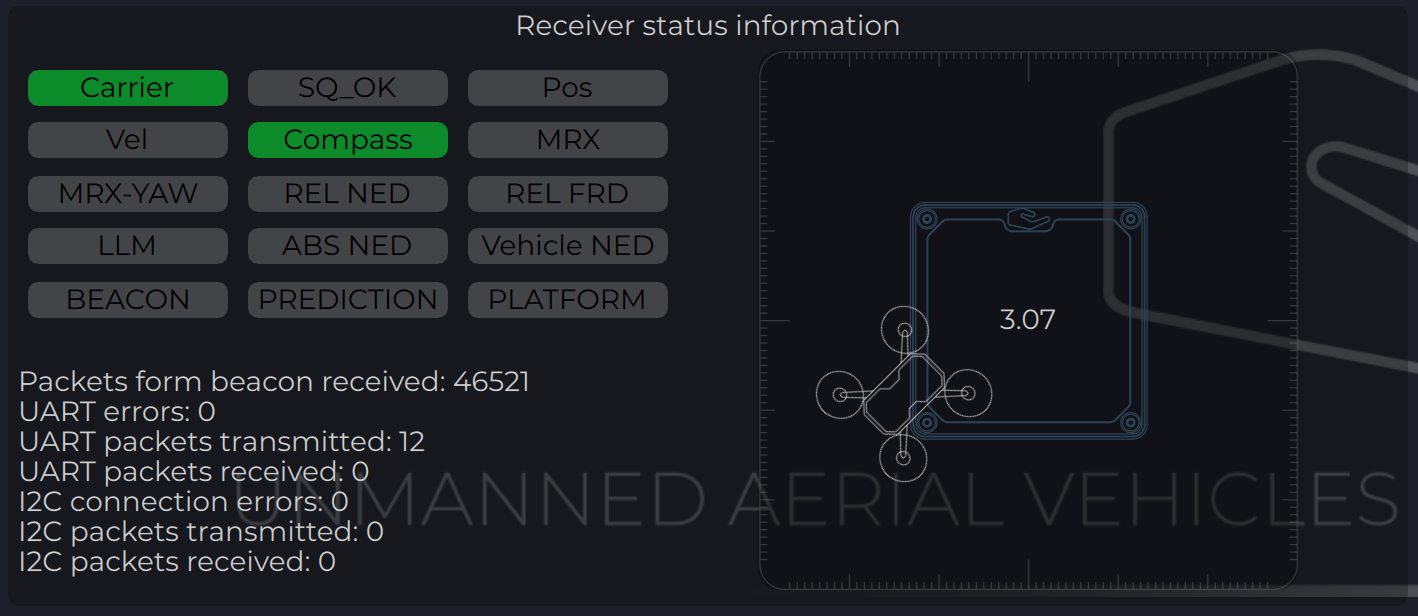
| Parameter | Description |
|---|---|
| Carrier | The carrier signal from transmitter is detected. |
| SQ_OK | Signal quality of the carrier is ok. |
| Pos | RAW sensor position is estimated. |
| Vel | RAW sensor velocity. |
| Compass | Ground unit orientation is received. |
| MRX | Secondary sensor for MRX mode is connected and sending data. |
| MRX-YAW | Yaw orientation is calculated using MRX. |
| REL-NED | Relative NED position is calculated. |
| REL-FRD | Relative FRD position is calculated. |
| LLM | Lat Lon Msl position is available (reserved for future options). |
| ABS-NED | Absolute position of transmitter is available. |
| VEHICLE-NED | Absolute position of vehicle is provided by the autopilot (used to calculate ABS position data). |
| BEACON | Indicate System Ok state. |
| PREDICTION | Indicate when system uses predicted information for the calculation. |
| PLATFORM | Position of landing platform is provided by third party devices. |
Setup MRX mode
This option enables to use data from two receivers to calculate position. It allows calculating receiver yaw orientation using triangular method. In this mode, compass data (on ground and on board) is not affecting the position estimation, so it is more durable way to land. In this mode the maximum distance is limited by 10 m and at altitude above, it will use compass mode.
To set up and check MRX mode do the following:
- Connect receivers on board with CAN BUS (See MRX Wiring).
- Configure “Receiver offset” for both receivers.
- Configure “Receiver orientation YAW” for both receivers (XCopter-G2).
- Enable option “MRX mode”.
- After set up, hover the drone above the transmitter (1 m - 2 m) and check that TDistance and Distance values (On charts “Distances”) are the same (+/- 20%).
- Correct “Receiver offset” option in case of TDistance and Distance are not approximately the same. Increasing position between receivers increases TDistace and backwards.
- Rotate Drove over transmitter (1 m - 2 m) and check the value of the MRX-YAW on chart “GU Orientation”. It needs to be corresponding to the heading of the drone relatively to the transmitter.
Warning
Warning: check “Remote IMU”, “Filter smoothness”, “Receiver sensitivity”, “Receiver prediction time”, setting MUST be equal to ALL the receivers on the vehicle.Note
Please note, you can connect receiver directly to PC using USB pins. It will make the set up and testing receiver much easier. See pinouts info for detailsDACS
The Distance and Azimuth Correction System allows you to determine the orientation of the receiver relative to the transmitter within +/-90 degrees. This system uses 4 additional LEDs on the transmitter. The presence of this system allows you to clarify the orientation of the receiver with a compass or using MRX technology. In case of using MRX technology, DACS tracks the drone’s rotation. Thus, for a system that works in MRX mode it is enough to get the orientation once and in the future, provided it is in the area of the transmitter, the receiver will track the position of the drone even if approaching the transmitter one of the receivers will be out of range and MRX data will be unavailable.
Warning
Warning: It is Very important to configure “Receiver orientation YAW” for both receivers for DACS. You can check orientation settings by comparing real drone orientation with picture on “Status Information Field”Receiver Charts
Program display several parameters of the device on charts :
- Angles, Positions in different coordinate systems
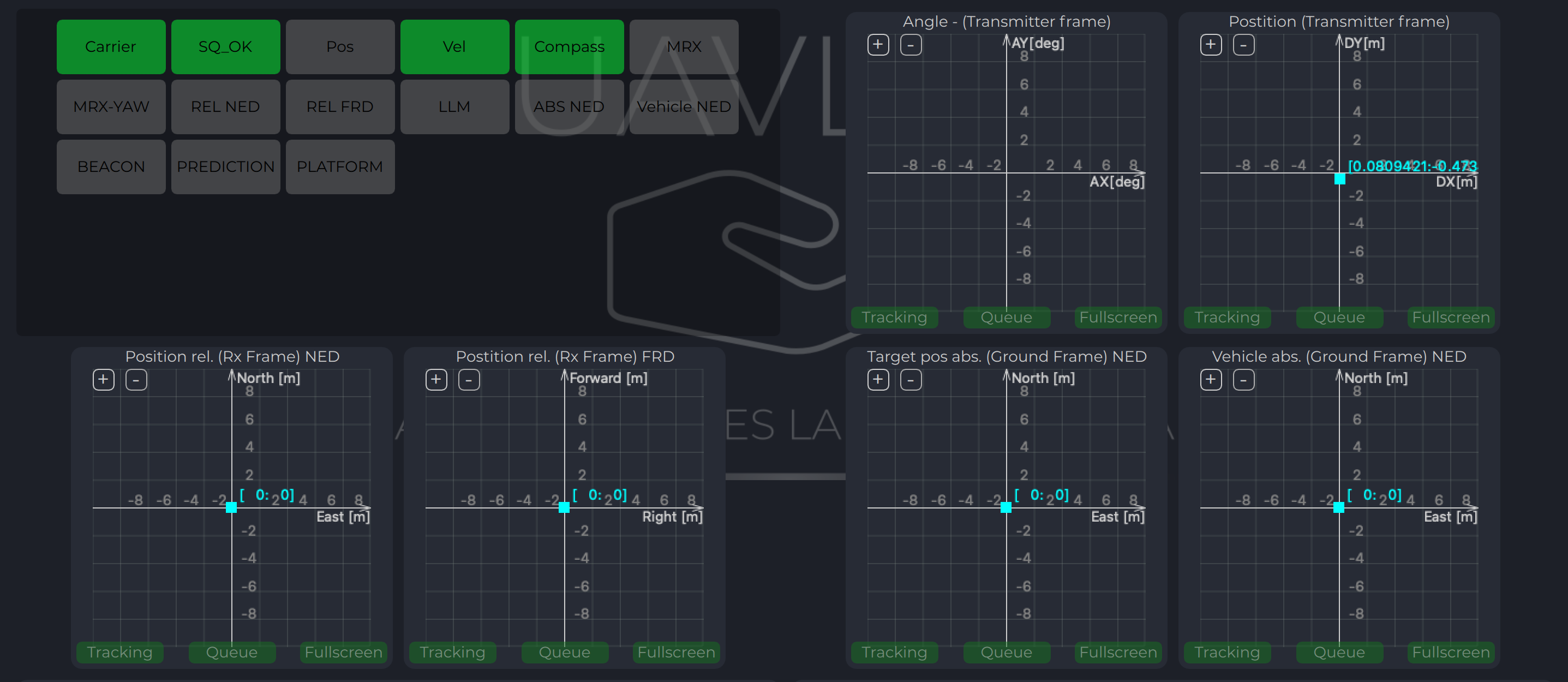
- Distance
- Vehicle information (position and velocity)
- Data from Transmitters IMU.